Tagging within VSM
Tagging provides a powerful way to categorize the data in the various catalogs of VSM
When to use tagging
Tagging can be used to capture additional information about entries in the different catalogs provided by VSM - document the lifecycle of services in the Service Catalog, the development team's location, or the product's target market. They can also be used to implement simple workflows, e.g., to reflect if teams have provided specific information about the services they own.
Assign tags
In the different catalogs of VSM users can assign tags to the different entries, e.g., to a team, a service, or a product.
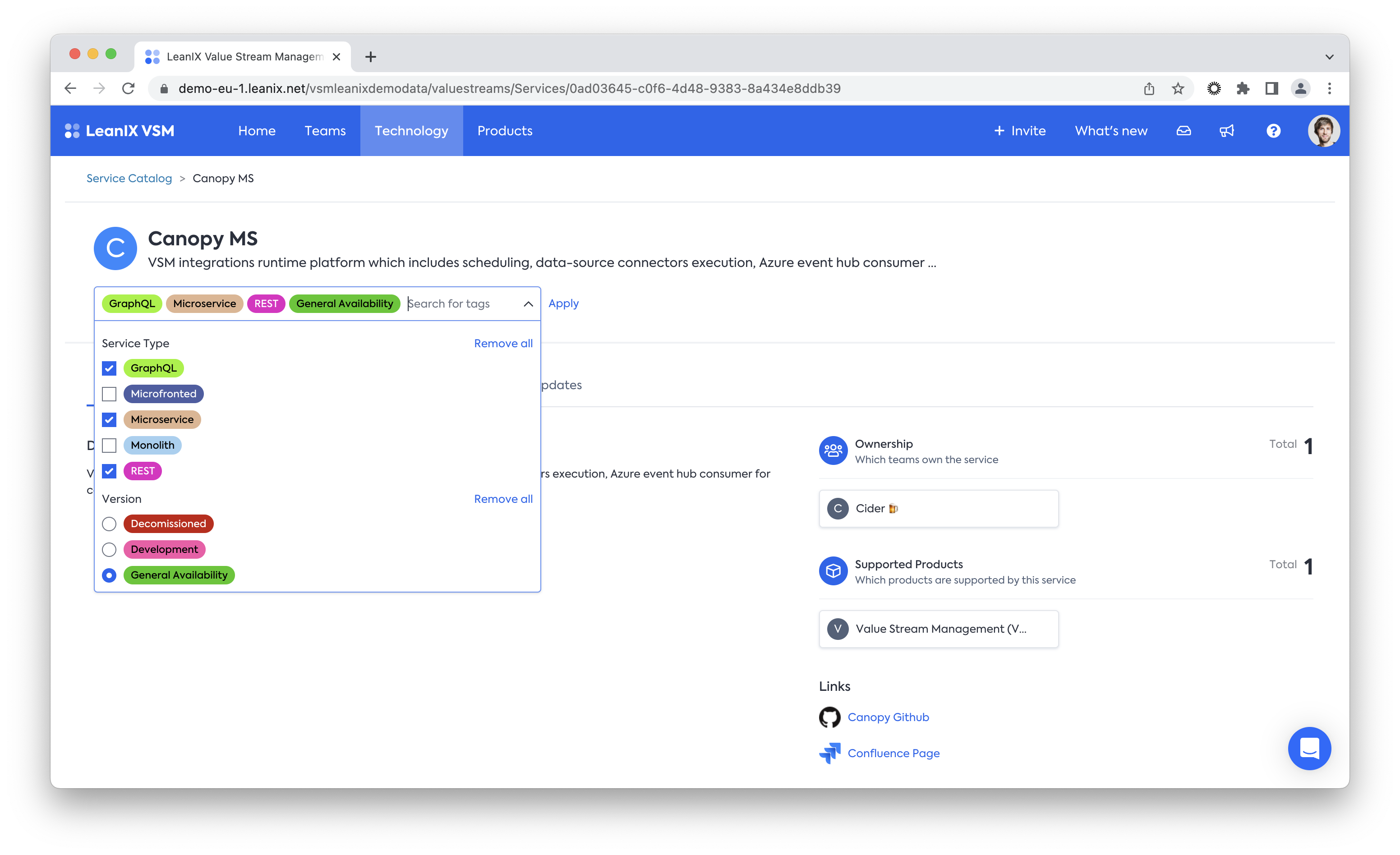
Please see below how to create new or update existing tag groups and tags
Use tags in the catalogs
Once tags are assigned to entries, VSM is not only showing them when displaying an individual item. The different catalogs of VSM also provide aView by functionality. After selecting a tag group, the tag value(s) assigned to the entries in the catalog are shown, providing you with an overview of the catalog. Also, the number of matching entries for the most frequently referenced tag values is shown above the result list, and clicking on one of these counts filters the result set accordingly
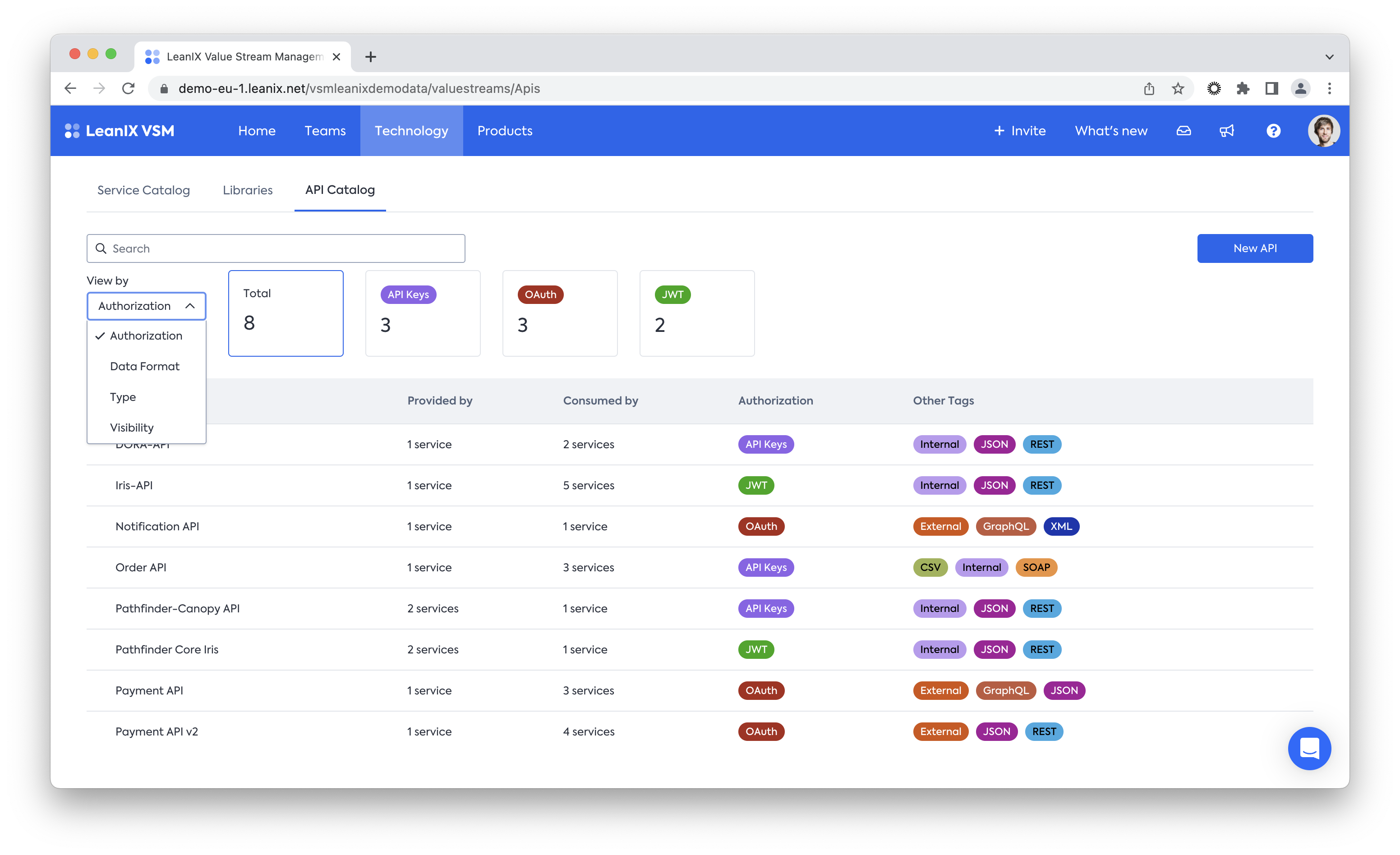
More complete filtering options based on tags and other criteria will be added to VSM soon.
Manage tags
VSM allows you to manage the tag groups individually for each catalog. Please go to your Profile icon (upper right corner of the UI) > Settings > Tagging to access the tag groups. As a workspace administrator, you can also add new tag groups or update existing ones. Each tag group consists of
- a name
- a description - please describe here for the users which information is being captured in this tag group
- the list of tags - details below
- the mode - whether single or multiple tags from this tag group can be assigned to a single team, service, or product
Each tag consists of
- a name
- a description - please describe here for the users which information is being captured in this tag group
- a color - is automatically set when adding a new tag but can be adjusted at any time
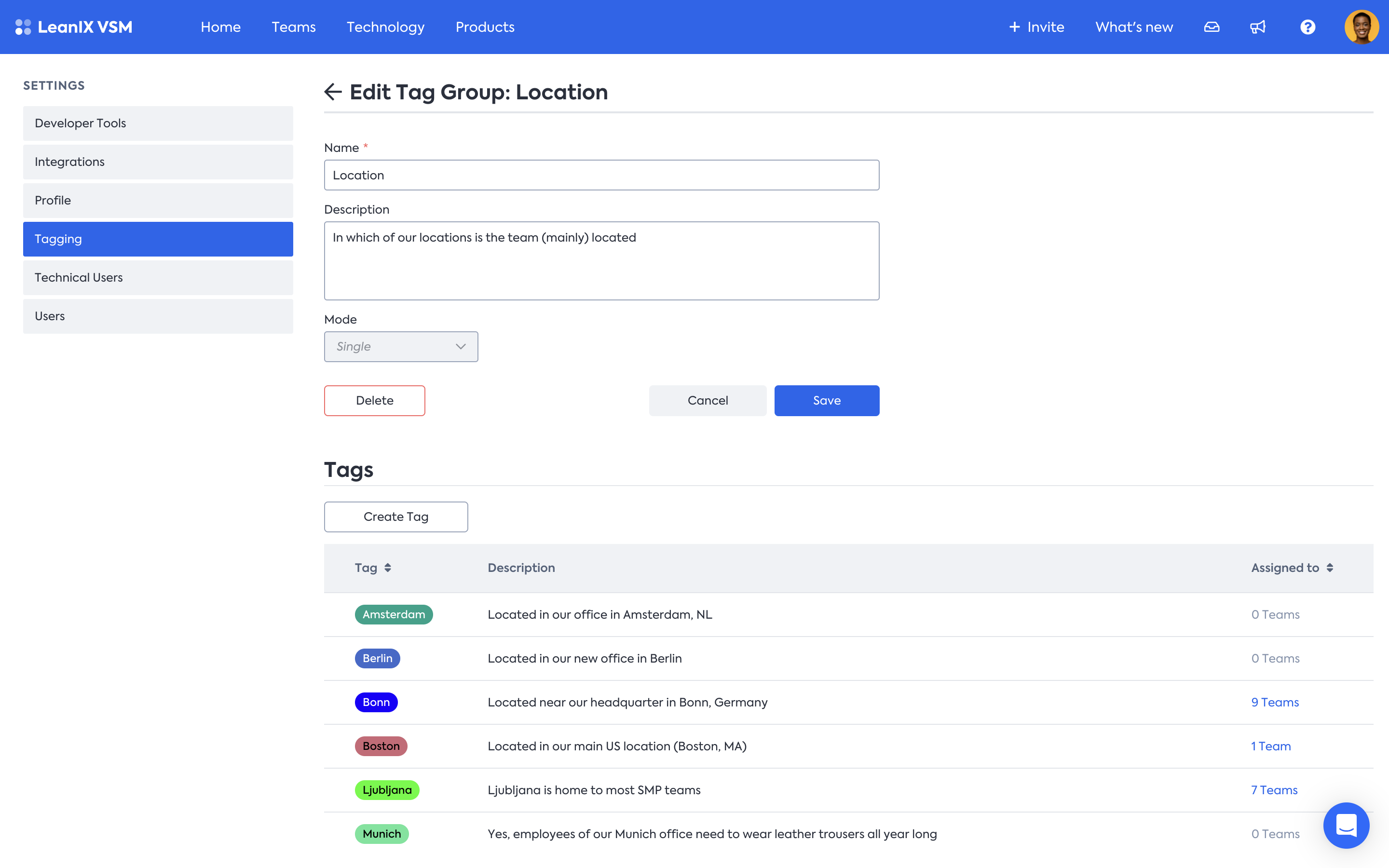
Manage tags within a tag group for teams
Updated 7 months ago