The DYMO LabelWriter Wireless Printer will sometimes show up as offline and not available on Apple Mac computers. This can happen even when thee printer has already been setup and is turned on. The print button will be gray instead of blue and the printer icon will be gray as shown below.

When this happens, follow these instructions:
- These steps assume you’ve already installed the printer and software for your Apple Mac.
- Make sure the printer is on. The middle power button on the right of the unit should be illuminated. Once the printer is turned on, the WiFi icon on the right side of the printer will illuminate.
- From the Apple menu, choose System Preferences and then select Printers & Scanners. Click on the Demo LabelWriter. This will cause the system to check the printer’s status. It should say Idle with a green dot as shown below.

The DYMO Label software should now show the Print button as blue with white text and the printer icon should show a blue WiFi icon on the right in the software as shown below. The printer should now work properly.
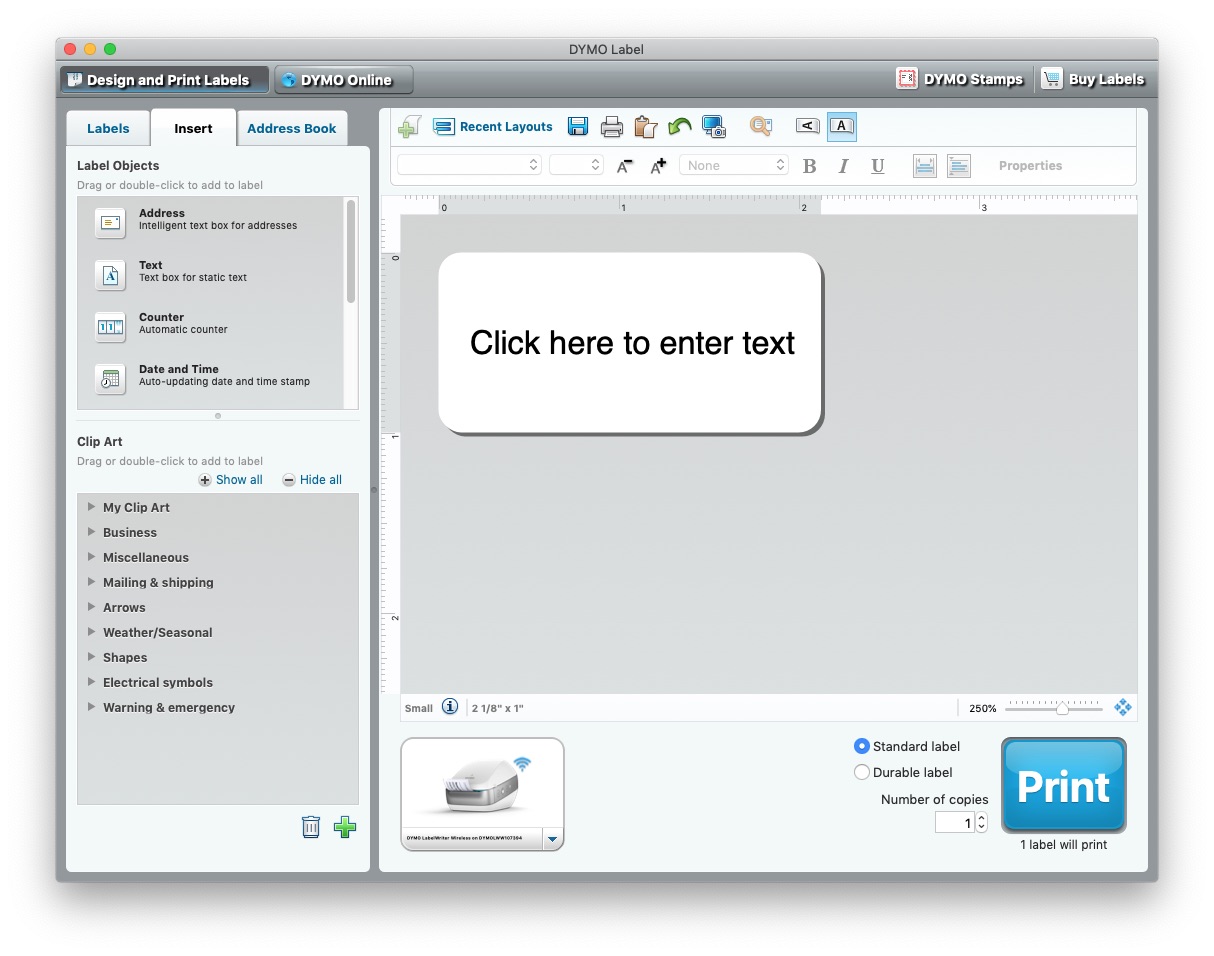
Comments
Feel free to comment below to share your experience with the printer. Thanks!
