Your WordPress website’s availability is crucial to its success. If it’s down often, you’re going to miss out on new visitors and probably push away existing supporters as well. To make sure this isn’t happening, you’ll need a reliable way to oversee your page performance.
Luckily, there are plugins and services that can monitor your WordPress website and alert you to any issues that may arise. By keeping track of your site’s uptime, you’ll have a better idea of how it’s performing. That way, you can catch any issues and take action to address them.
In this guide, we’ll discuss what uptime monitoring in WordPress is and some reasons downtime occurs. Then, we’ll talk about how to track uptime and suggest some plugins and tools you can use to do so.
WordPress uptime monitoring
When you visit a website, a conversation occurs between your web browser and the site’s server. The website returns an HTTP status that will then determine if you can access the page or not. If everything is functioning correctly, the site you’re trying to access will show up in your browser.
An uptime monitoring service does something similar. It will ping the server and read the HTTP code. It takes no action if your site is up and running, but if it detects that your site is down, it will send you an alert.
The core purpose of an uptime monitoring service is to track whether your website is online or not. Checking your website’s server at a regular frequency allows this service to notify you when your website goes offline for any reason, so you can then take the necessary steps to resolve the problem.
While 100 percent uptime for your page would be the ideal, 99.99 percent is considered to be excellent. Website uptime monitoring is important because it helps keep you in-the-know as to how your site is functioning. Interruption of your page — or downtime — causes a variety of problems that can hinder its success.
The consequences that come with downtime can include:
- Poor user experience (UX): If a user tries to access your site and finds it isn’t working, they might not come back or try to visit a second time.
- Decreased profits and income for eCommerce sites: Online stores that suffer from regular downtime will likely scare off customers, which can cause a drop in sales.
- A negative impact on your search engine rankings: Search engines like Google use bots to index your site. If they’re met with an offline page, this can prevent them from ranking it well.
The good news is that uptime monitoring can help mitigate all of these issues.
Common reasons downtime happens in WordPress
There are few things more frustrating than a website that isn’t working. Numerous factors can cause downtime, so it can take some digging to figure out the cause.
One big reason for downtime has to do with your WordPress host. If you use a shared hosting versus managed hosting service, there are limitations that come with it.
To put it simply, with shared servers, websites are essentially competing for space. That means servers can go down at times due to too much traffic. Since you don’t know who your server ‘neighbors’ are, you can’t anticipate these surges in traffic, which can take away from your site’s availability and performance.
Downtime can also be caused by updates that go awry. Plugins, themes, and the latest version of WordPress are all aspects of your site that need to be kept up-to-date. And while one-click updates might seem harmless, they can sometimes end up breaking your website.
Another reason could be hacking attempts on your site. This is when someone intentionally tries to break your site, whether through brute force or other malicious tactics such as malware.
One common method is Distributed Denial of Service, or DDoS attacks. This involves a hacker overwhelming your web pages with traffic, which can eventually break your site if they’re successful. Other problems include faulty website code, plugin or theme conflicts, and Domain Name System (DNS) issues.
Four ways to set up uptime monitoring in WordPress
Fortunately, there are many steps you can take to monitor your website’s uptime and prevent downtime. Let’s take a look at a few ways you can do this for your WordPress site.
1. Use a WordPress uptime monitoring plugin
The best way to monitor your site’s uptime is with a WordPress monitoring plugin. They are simple to install and can notify you immediately when downtime occurs. Here are three options you may want to consider:
1.1 Jetpack
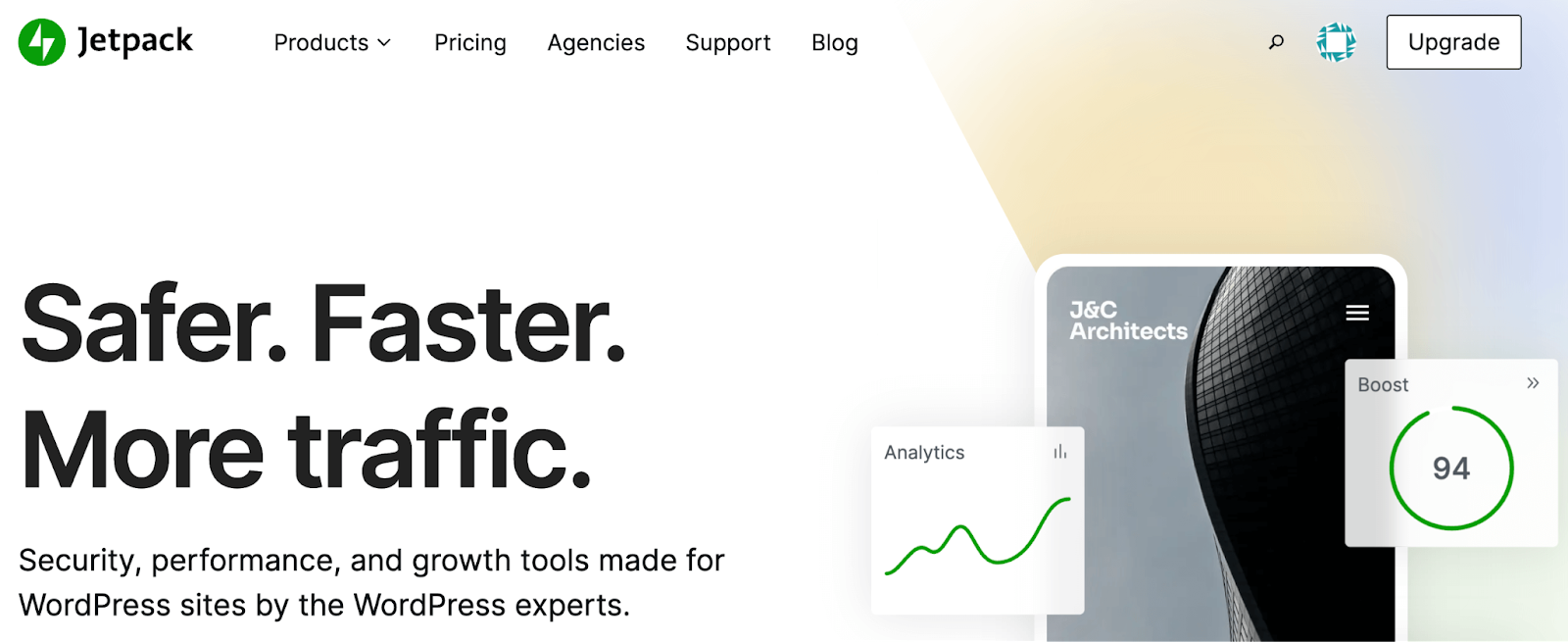
Jetpack offers a convenient solution for monitoring your website. It’s easy, fast, automated, and was built specifically for WordPress sites. Many would argue that it’s one of the best WordPress plugins, because you can also add advanced WordPress security, performance, and marketing services — like real-time site backups — from the same install.
Jetpack features:
- Uptime and downtime monitoring that runs every five minutes
- Immediate email or SMS alerts when any changes occur
- Brute force attack protection
- Automatic plugin updates
- Secure authentication
Additionally, you can access the tool directly in your WordPress dashboard, making it highly beginner friendly. No coding is required, and all of its features can be activated in a few clicks.
Pricing for Jetpack:
The basic plugin, which includes downtime monitoring, is free. You’re also able to upgrade to one of the premium versions, which start at $4.95 per month. This will give you more versatility and features to work with.
1.2 ManageWP Worker
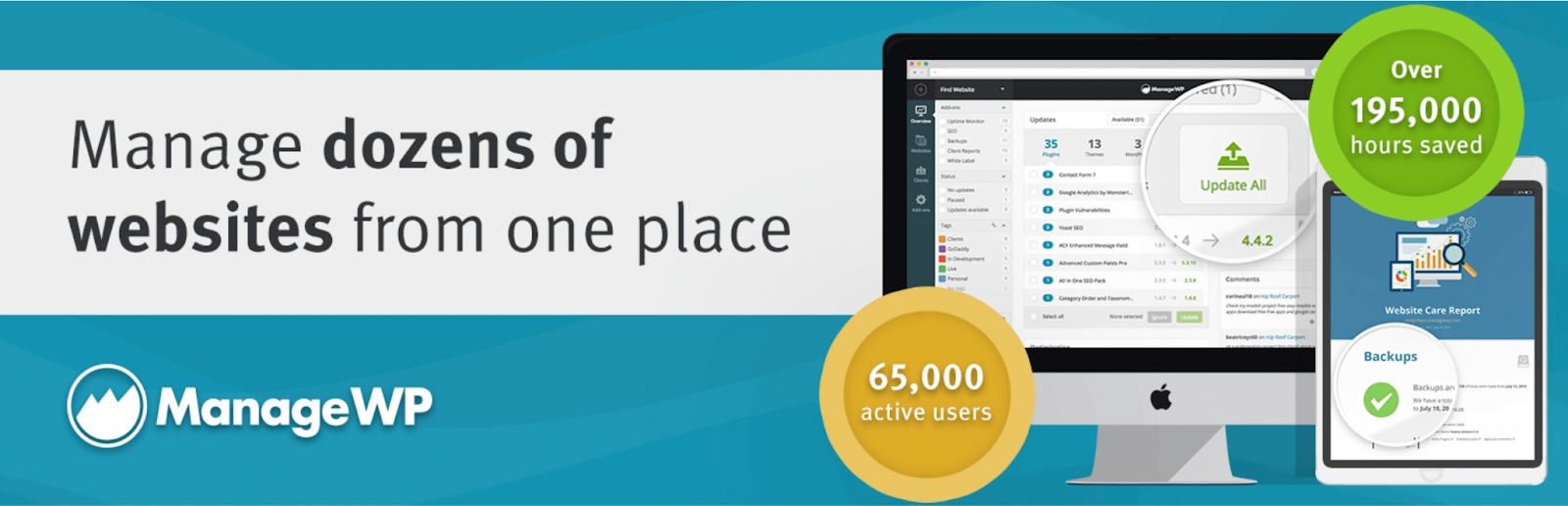
ManageWP Worker is a WordPress plugin that features automated updates, cloud backups, client reports, as well as performance and security checks. This management plugin also offers premium add-ons, and you can connect it to multiple Google Analytics accounts to keep track of all your metrics.
ManageWP Worker features:
- A single dashboard where data is compiled from numerous sites
- Free monthly incremental backups
- Automatic backups before theme and plugin updates
- Email and SMS notifications when a site is down
One advantage of ManageWP Worker is that it provides you with instant downtime alerts and the ability to manage a high volume of sites. Additionally, it’s easy to install and get set up. However, one downside is that the Uptime Monitor is a premium feature, which means you’ll need a paid plan to get it.
ManageWP Worker pricing:
There is a free version of this plugin, but uptime monitoring will cost you $1 per website per month.
1.3 Super Monitoring

Super Monitoring offers around-the-clock scanning and a Google Analytics integration. The software uses multiple locations to prevent false alarms. It can help minimize losses if you’re in the middle of a launch or advertising campaign.
Super Monitoring features:
- Minute-by-minute scanning of your site
- Instant mobile and email alerts
- A worldwide network of monitoring stations to avoid false positives
- File integrity monitoring
Multiple location server checks and minute-by-minute scanning make Super Monitoring a solid option. Still, it’s important to note that Super Monitoring is a bit more expensive than most other WordPress monitoring plugins. Furthermore, you’ll have to pay extra for mobile alerts.
Super Monitoring pricing:
Super Monitoring plans start at $5.99 per month plus an additional $7 for mobile alert credits. There is no free version.
2. Monitor uptime with a third-party service
There are also third-party tools you can use that will help you track or simply check on your website’s uptime and availability. For example, the IsItWP tool lets you test the availability of your website. You can enter in your URL to have it instantly analyze the status of your page.
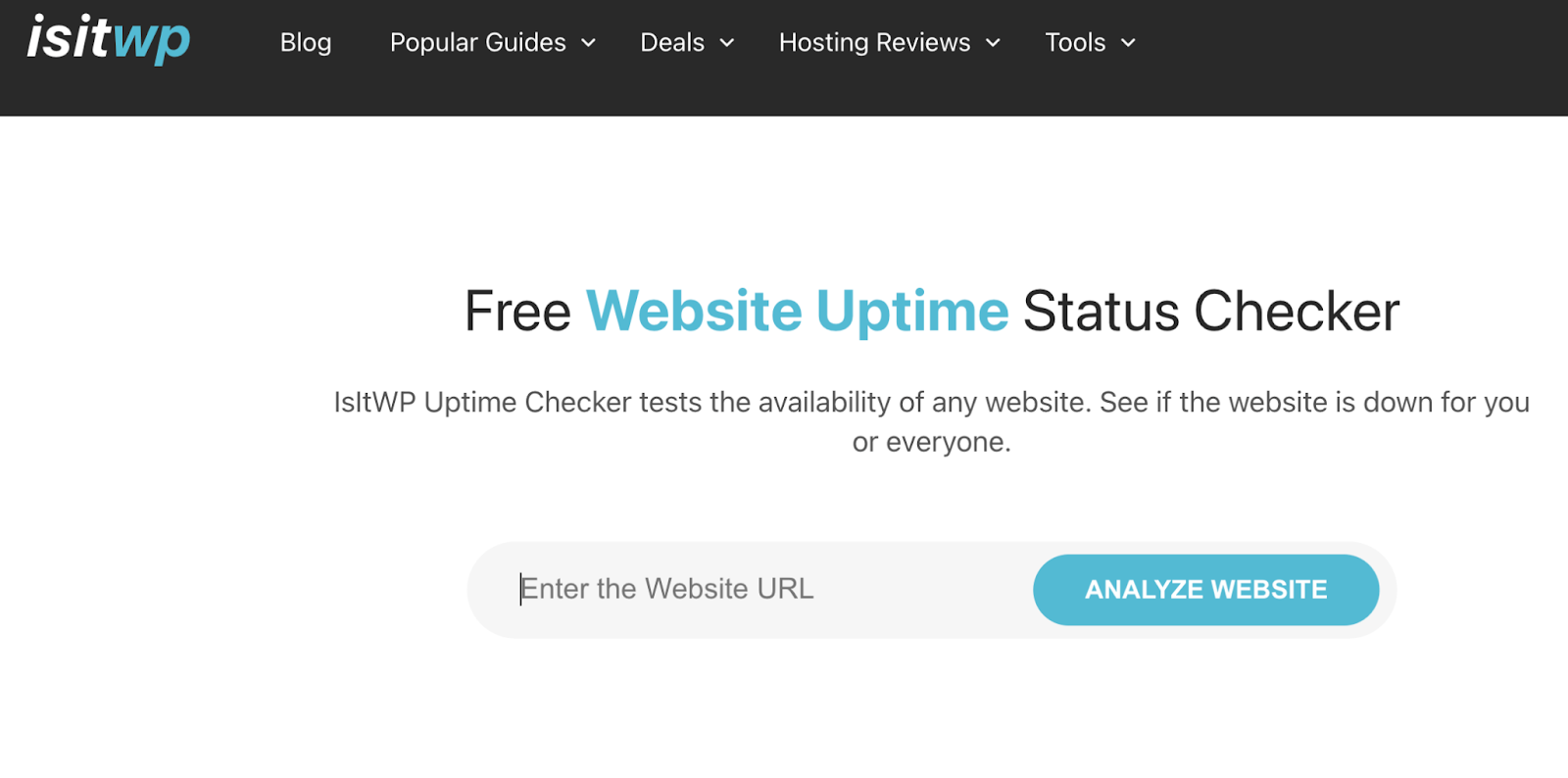
You’ll then receive your site’s results:

As you can see, IsItWP gives you minimal information. Still, this can be highly useful when you suspect that your own device is preventing you from accessing your website, but you want to confirm.
Another, slightly more elaborate third-party tool you can take advantage of is Uptime.

Once you enter your URL, Uptime provides you with a detailed description of your website’s availability results. This will include DNS lookups, redirects times, request times, download speeds, and more.
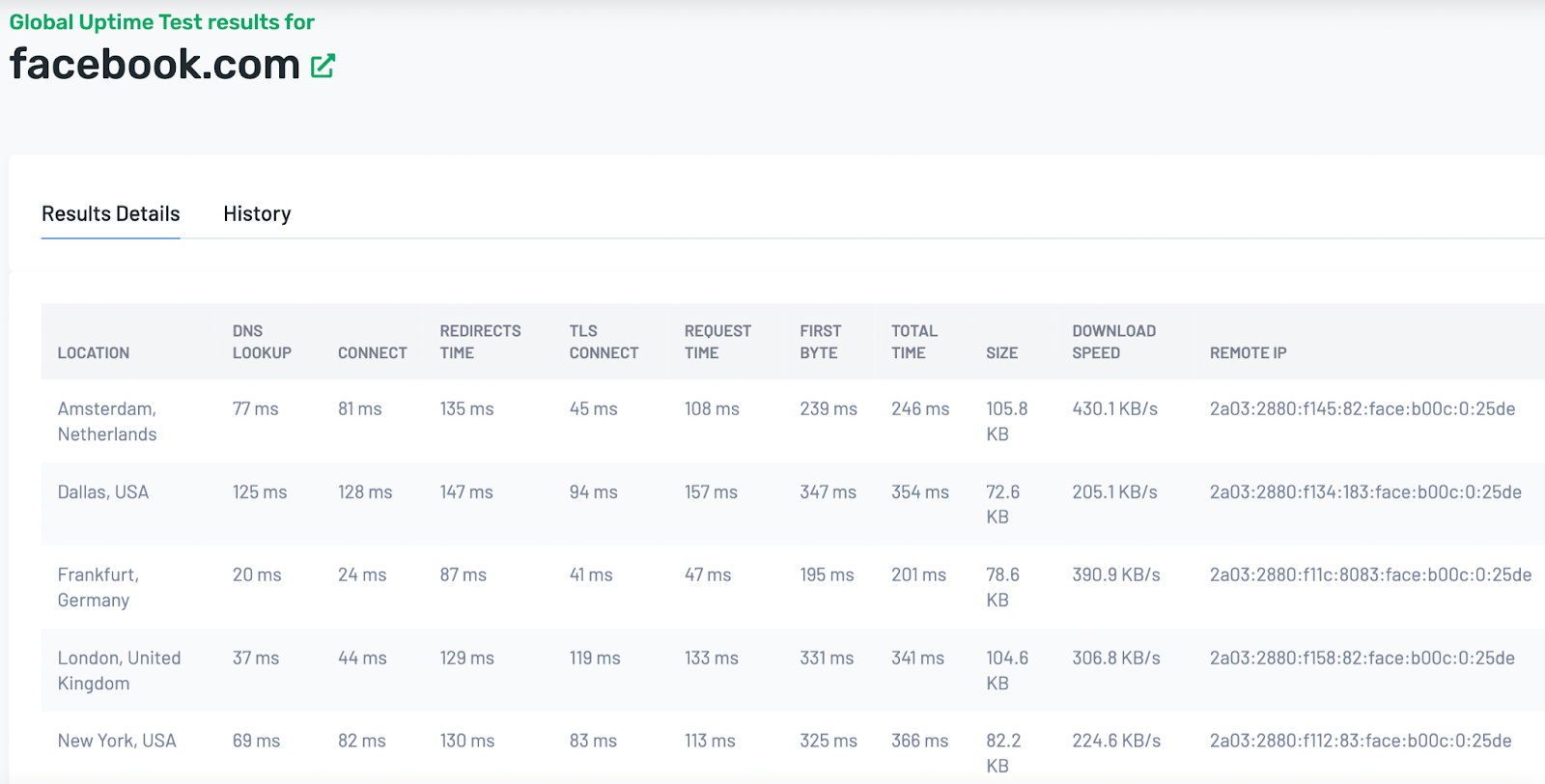
It even offers a map showing you where your site’s servers are located.

Another free tool, Internet Vista, gives you response time, average speed, and a performance score.

It also provides you with a visual display of your results.
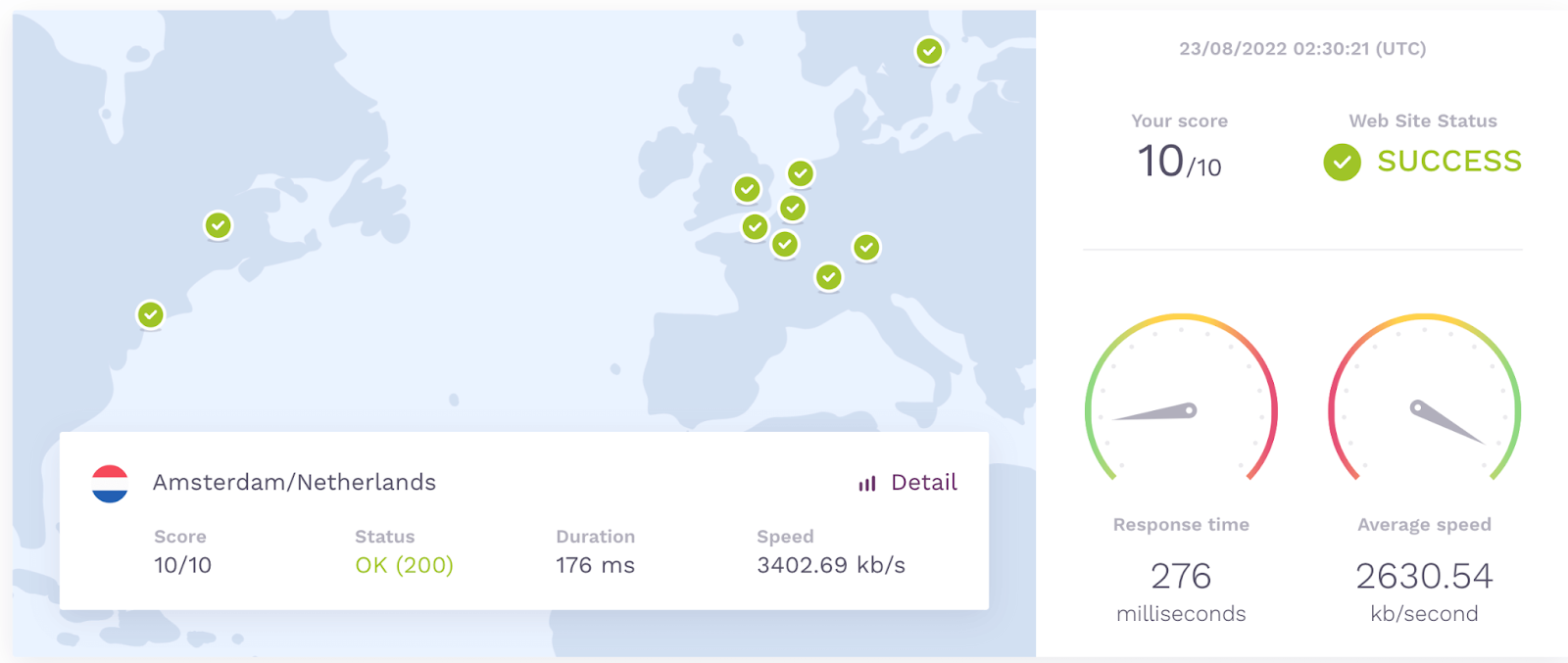
These three sites are free to use. They can give you immediate access to your page data so you can see whether or not it’s performing well.
3. Use a content delivery network (CDN)
On top of improved security through DDoS mitigation, a Content Delivery Network (CDN) helps promote your site’s uptime by increasing its availability. In a nutshell, a CDN is a network of servers located worldwide which provide cached internet content from the network located closest to the visitor.
The goal of this network is to deliver content as quickly as possible, preventing downtime in the process. There are CDN performance tools that will give you detailed reports of your website. For instance, Uptrends will give you resolve, connection, and download time, as well as display the IP address of your site.

Another solution, Upzilla will give you similar results when you add your IP address.
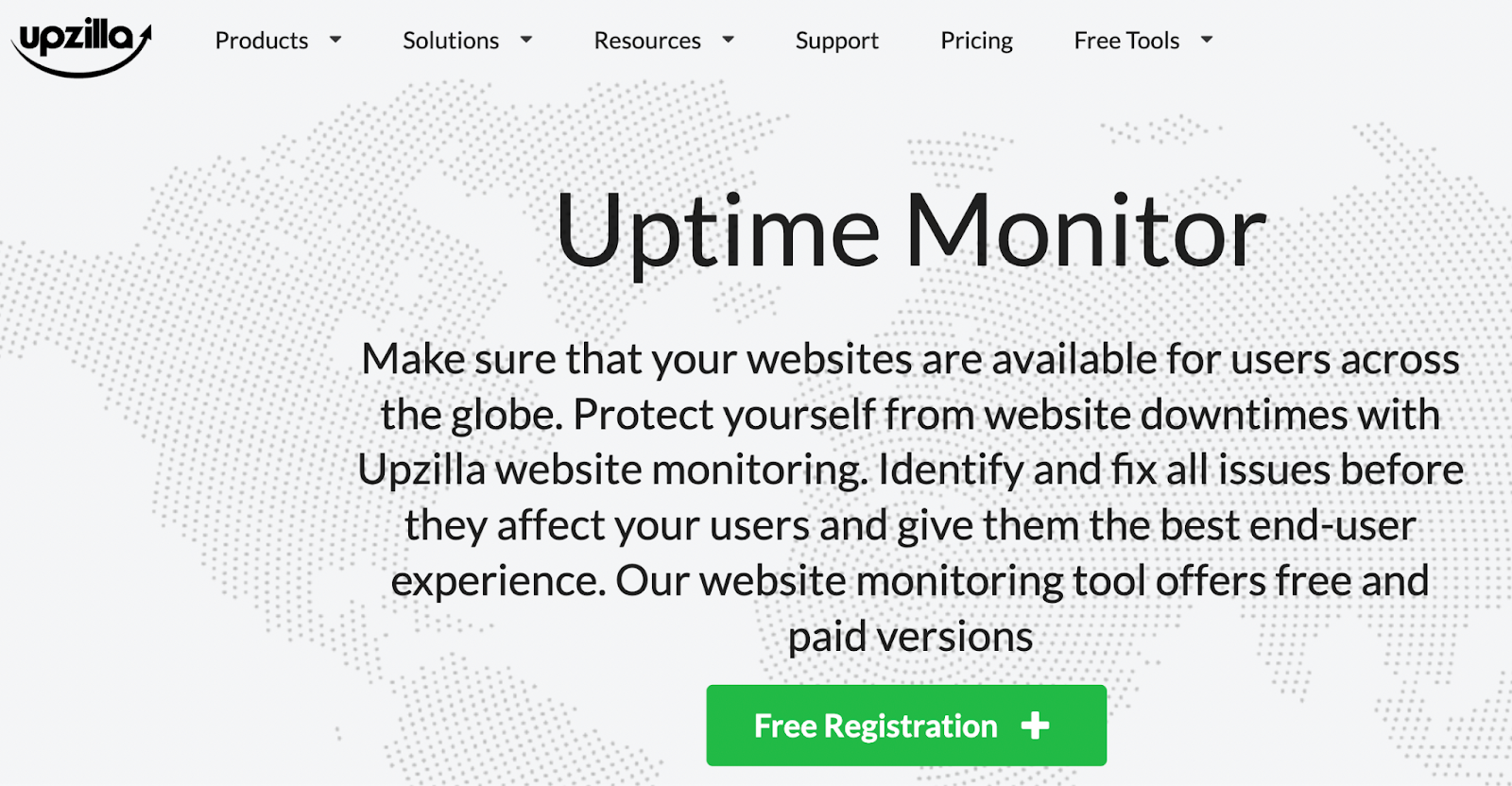
Both of these solutions offer features that enable you to track uptime through CDNs. While some CDNs come with a more robust set of features, the main purpose of these two is to help ensure that your website doesn’t suffer from downtime. This can be good if you don’t want to overcomplicate things.
4. Choose a host with uptime monitoring
Certain WordPress hosting companies come with uptime monitoring built into their plans. Here are a few hosts that include this service:
Bluehost
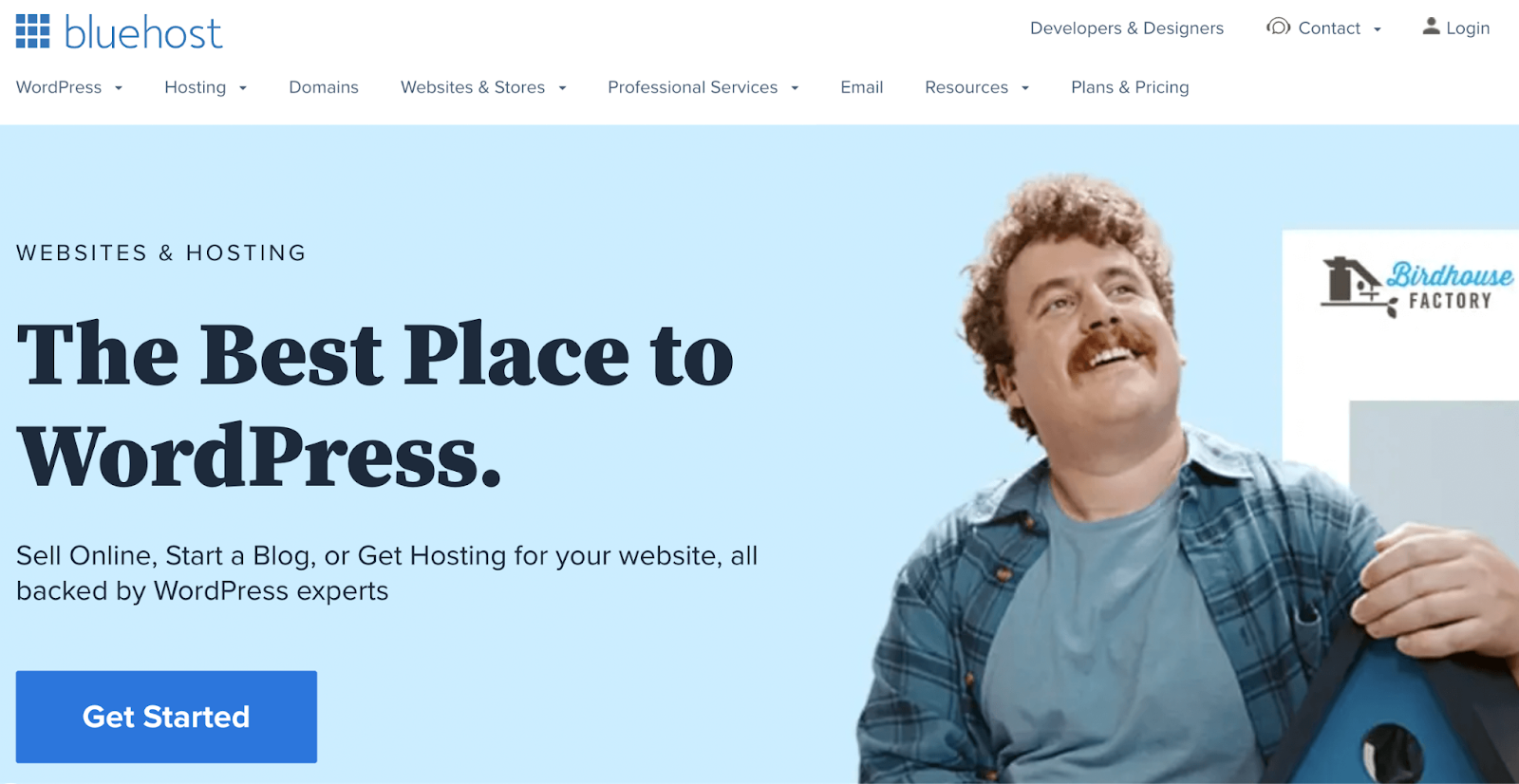
Bluehost is a quality WordPress hosting service that offers many features — including uptime monitoring. It has a tool called Maestro, which will send you alerts when your site goes down. This lets you address the problem right away. It also gives you the ability to track your site’s uptime percentage, so you know how well it’s performing.
Bluehost pricing:
Bluehost pricing starts at $4.95 per month for a Shared plan.
We guard your site. You run your business.
Jetpack Security provides easy‑to‑use, comprehensive WordPress site security, including real‑time backups, a web application firewall, malware scanning, and spam protection.
Secure your siteHostPapa

HostPapa is a Canadian-based WordPress hosting company. In 2021, it acquired the uptime monitoring service UptimeMate. The provider bundled this service into its portfolio of managed plans, including PapaCare+. This lets you be in-the-know about what’s happening with the performance of your WordPress site at all times. Plus, it has a 99.9 percent uptime guarantee for all plans, which means that your website should experience almost no downtime.
HostPapa pricing:
The Starter plan for HostPapa starts at $2.99 per month.
What should I do when my WordPress site is down?
Before you jump into troubleshooting, there are certain steps you can take if you suspect your website is offline. This way, you can be sure that it’s down before you invest any time in resolving the problem.
1. Confirm that it’s really down
There are tools you can use to confirm that your website is offline. Sites like isitdownrightnow.com allow you to enter in your website URL.
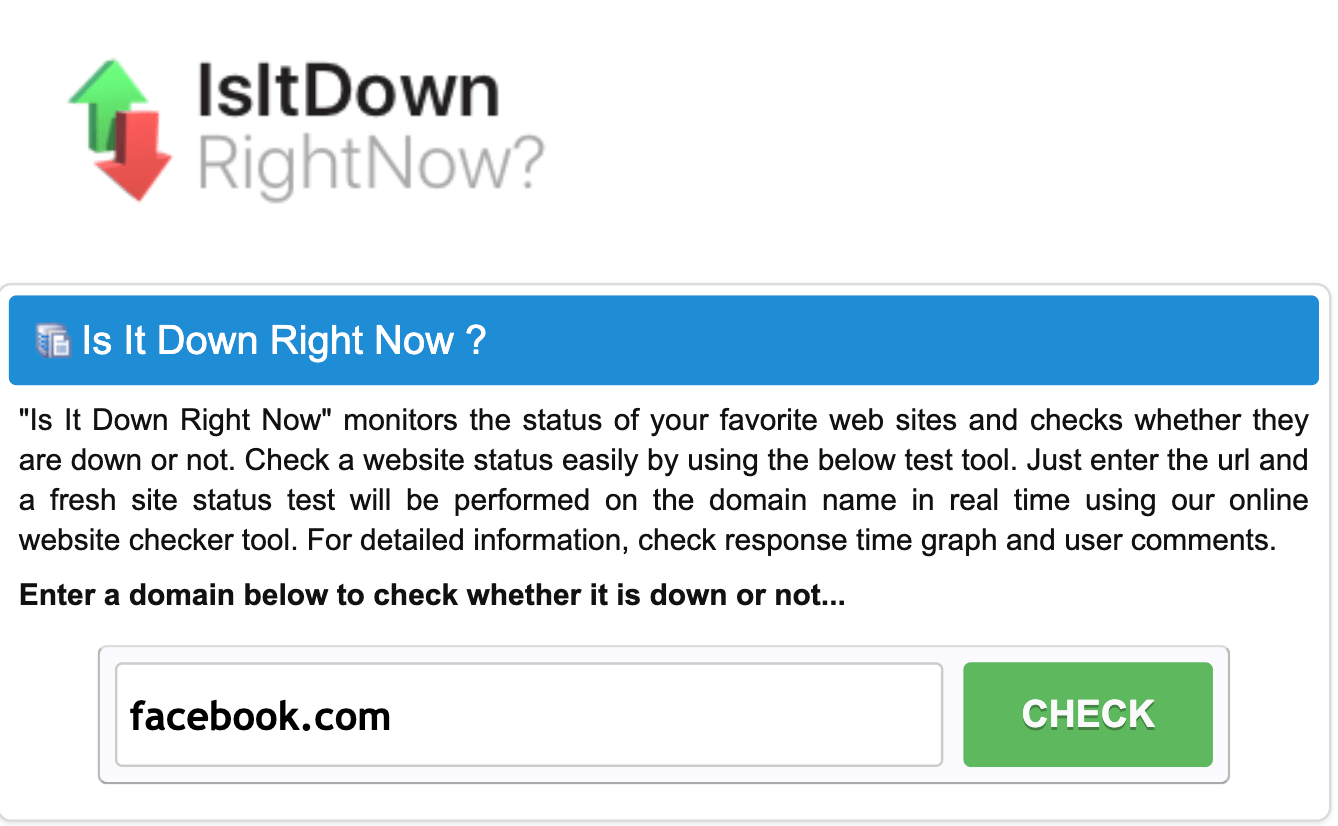
This will perform a server status check and provide you with data like response time, the last time it was down, and, of course, whether it’s currently online or not now.

This diagnosis will help inform you on the next action you should take. For this step, you could also use any of the other third-party services we mentioned previously in this article.
2. Check with your web hosting service
Downtime could very well be a result of your hosting service, but this isn’t always unplanned. Your provider might have scheduled downtime for maintenance, security, or repair purposes. So, you’ll want to check with them first to see if this is what’s causing the issue.
Downtime could also be a result of the limitations of your hosting plan. If your package doesn’t include unlimited bandwidth and disk space, you might have reached your cap. If you have, you may want to consider upgrading to a larger hosting plan.
3. Verify that there are no security issues
If you want to prevent downtime caused by cyber-security issues, you might consider installing a WordPress security plugin designed specifically to combat this. Jetpack Security is an excellent choice that allows you to minimize the risk of brute force attacks, take advantage of malware scanning, and implement spam protection.
You can look at Jetpack’s WordPress activity log and latest malware scan results to get a quick indication of whether or not downtime could be the result of a security breach.
4. Check your themes and plugins
Themes and plugins may seem like minor aspects of your site since they aren’t visible on the front-end. Still, they’re often responsible for important functionality and can encounter issues that lead to a down site. Most frequently, outdated and low quality plugins can cause incompatibility issues.
So, when your site is down, it’s a good idea to scan your plugins and theme to ensure that they’re still supported. If you’d like to prevent plugin issues before they happen, it’s always wise to choose WordPress plugins carefully.
5. Restore a backup
Of course, preventing issues in the first place is the best solution. However, some problems are inevitable. That’s why it’s best to safeguard your website in case of emergency.
Luckily, you can easily create and restore a backup of your WordPress site with Jetpack Backup. This allows you to recover both your files and your database if anything goes wrong.
Frequently asked questions (FAQs) about WordPress uptime monitoring
Now that we’ve covered the fundamentals of uptime monitoring and what to do when your site is down, we’re going to go over some Frequently Asked Questions (FAQs). This way, you hopefully won’t be left with any lingering doubts about WordPress uptime monitoring.
Is uptime monitoring free on WordPress?
This will depend on the solution you’ve chosen to monitor your site. But the recommended solution, Jetpack, is free to install and use.
Will I get alerts when my WordPress site is down?
Depending on what tool you use to monitor your website, you’ll be able to receive alerts when your site is down. Many tools offer you immediate text and email alerts the moment they detect downtime, so you’ll know when something’s wrong.
What else should I monitor on my WordPress site?
There are numerous aspects of your WordPress site to keep an eye on. As an example, if you have numerous WordPress users, an activity log can provide you with a record of changes made to your site. This will then enable you to know who made what modifications to your site (and when).
You’d also be wise to regularly check your WordPress site for malware. Detecting and removing this type of dangerous software is critical if you want to run a successful website.
Ensure a successful WordPress site with uptime monitoring
Preventing downtime on your WordPress website is crucial. If your site is constantly broken, this can have negative effects on its search engine rankings, UX, and more. This will likely keep you from achieving your goals. That’s why it’s important to have the right tools in place to ensure that your site is up and running.
An uptime monitoring plugin, like Jetpack, can notify you when your site is down. While there are other third-party tools such as CDNs and the limited options included with some hosting plans, plugins are the most comprehensive and convenient choice. They can help you ensure that your WordPress site is successful and you can manage them right from your dashboard.
We guard your site. You run your business.
Jetpack Security provides easy‑to‑use, comprehensive WordPress site security, including real‑time backups, a web application firewall, malware scanning, and spam protection.
Secure your site