Control who can see your videos with Jetpack VideoPress.
Jetpack VideoPress is available to anyone with a Jetpack Complete, or VideoPress plan.
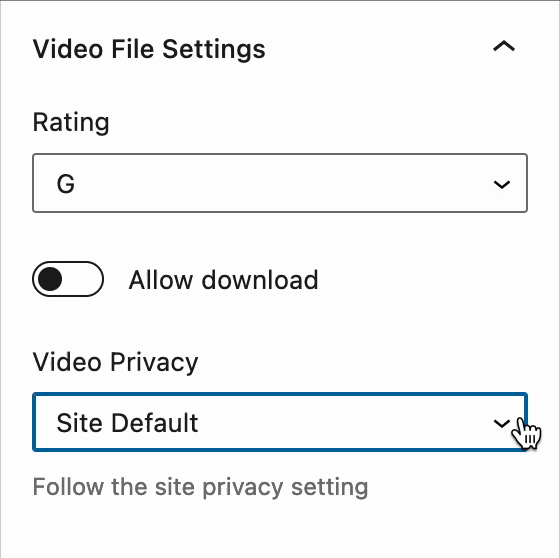
Set video privacy
You can set video privacy either in your WP Admin edia library, or in the VideoPress block on a page/post itself.
Media library
Adjust video privacy in the media library by following these steps:
- Go to WordPress.com.
- Click Switch Site and select the Jetpack-connected site you’re working on.
- Go to Media.
- Click on the video(s) that you want to change privacy settings on or upload a new video by clicking the Add New button.
- Click the Edit button, which will open a pop-up with your video and all applicable settings.
- Under the Privacy setting you’ll see options for Site Default, Public or Private. Select your desired privacy setting and then click Done.
WordPress page or post
To change video privacy directly in a post, please follow these steps:
- Upload a Video to Jetpack VideoPress.
- In the right sidebar under Block Settings, scroll down to Video Privacy.
- Select Site Default, Public, or Private option for that video.
When you choose Private only members of your site will be able to view the video on your post or pages. Non-members will see a message that the video is private and for members only.
Advanced Settings
To restrict all videos on your site to members only, toggle on the VideoPress setting “Video Privacy: Restrict views to members of this site.” This setting is available with both the Jetpack plugin and the Jetpack VideoPress plugin.
Still need help?
Please contact support directly. We’re happy to advise.