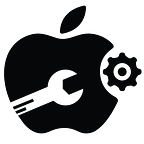Mastering the iPad Pro: Top 10 Tips and Tricks for 2023
The iPad Pro is a powerful device that combines the portability of a tablet with the functionality of a laptop. Whether you use it for work, creativity, or entertainment, there are several tips and tricks that can help you get the most out of your iPad Pro.
Here Are Ten Tips and Tricks That You Should Know in 20231. Use a Mouse and Keyboard With Your iPad
One of the best features of the iPad Pro is its compatibility with external accessories. You can connect a Bluetooth mouse and keyboard to enhance your productivity and make your iPad Pro feel more like a traditional computer. Simply go to Settings > Bluetooth and pair your accessories.
2. Drag and Drop Text Between Apps
With the iPad Pro’s multitasking capabilities, you can easily drag and drop text between different apps. Simply select the text you want to move, long-press on it, and then drag it to the desired app. This feature makes it convenient to share information between apps without the need for copying and pasting.
3. Use App Library to Keep Your Home Screen Clean
If your home screen is cluttered with apps, you can take advantage of the App Library feature introduced in iOS 14. Swipe all the way to the right on your home screen to access the App Library, which organizes your apps into categories automatically. It helps you keep your home screen clean and makes it easier to find the apps you need.
4. Use an Apple Pencil
If you own an Apple Pencil, make the most of it by utilizing its full range of features. The Apple Pencil is perfect for note-taking, drawing, and annotating documents. It also offers gesture controls that allow you to perform tasks quickly, such as double-tapping the pencil to switch between tools.
5. Take Advantage of Widgets
Widgets provide at-a-glance information and quick access to your favorite apps. On your iPad Pro, you can add widgets to your home screen by swiping right, tapping the Edit button at the bottom, and selecting the “+” button. Experiment with different widgets to find the ones that suit your needs and help you stay organized.
6. Use Quick Notes
Quick Notes is a handy feature that lets you jot down notes quickly without needing to open a dedicated note-taking app. Simply swipe from the bottom-right corner of the screen with an Apple Pencil or your finger to open Quick Notes. You can even activate it from the Control Center.
7. Use Your iPad as a Second Screen
With the Sidecar feature, you can use your iPad Pro as a second screen for your Mac. This is especially useful for multitasking or when you need more screen real estate. To enable Sidecar, go to System Preferences on your Mac, click on Sidecar, and select your iPad from the list of available devices.
8. Enhance Safari With Extensions
In iPadOS 15, Safari supports extensions, allowing you to customize your browsing experience. You can add extensions like ad blockers, password managers, and translation tools to enhance your productivity and privacy. To manage your Safari extensions, go to Settings > Safari > Extensions.
9. Multitask with Stage Manager
Stage Manager is a powerful tool that makes multitasking on the iPad Pro more efficient. It allows you to create custom layouts with multiple apps and switch between them seamlessly. To access Stage Manager, swipe up from the bottom of the screen and drag an app to the side to open it in Slide Over or Split View.
10. Find Anything With Spotlight
Spotlight is an incredibly useful feature on your iPad that allows you to find anything you need quickly. If you haven’t used Spotlight before, here’s how to access it: On your Home Screen, simply swipe down, and you’ll see the search bar right there. Once you’re in Spotlight, you’ll find a range of options to search for exactly what you’re looking for. Along with Siri Suggestions, which intelligently recommends apps based on your usage history, the search bar is where the magic happens. Simply tap into it, and you can start searching for various things.
Conclusion
Counterfeit products are everywhere. If you’re tempted to buy a fake Apple charger because of its cheap price, remember the potential hazards it will bring. These counterfeit chargers can not only harm your device but also pose serious risks such as overheating, electric shocks, or even fires
To be safe, it is strongly advised to purchase Apple accessories exclusively from Apple or trusted suppliers and third-party vendors who are certified by Apple.