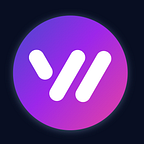How To Use No-Code WhatsApp API
Make.com is a visual platform that allows you to automate tasks without programming skills by connecting different applications to each other. The automated processes created in Make are called Scenarios.
https://www.make.com/en/integrations/whapi-cloud
We have implemented an integration application that will help you automate WhatsApp, for example, to send messages to groups or WhatsApp channels.
Whapi.Cloud provides an easy-to-use API, allowing seamless integration of your website, store, application, or sales systems (CRM, ERP) with WhatsApp. To use it, you will need to have a token in our service. You can read more about how to get it in the article: Getting Started
Connecting Whapi.Cloud to Make.com
There are several ways to take advantage of the integration within the Make service:
- When creating a scenario, enter the name of our service Whapi.Cloud in the action search
or
- Install our application in Make via a direct link: Install app
Creating a scenario
Scenario is an automated process created in Make. Each scenario consists of a trigger and an action. When a trigger is fired in one application, an action is automatically executed in the other application.
To automatically activate your scenario, you must first configure a trigger (to activate the scenario when you receive a message) and then configure the appropriate action (to automatically send the message).
Creating scenarios is pretty easy. Select the desired application combinations and choose the appropriate actions.
Creating Trigger: Receiving messages
A trigger is an event that triggers your scenario. For example, it could be a new message in WhatsApp, a new entry in Google Sheets, or something else.
List of existing triggers at Whapi.Cloud:
- Watch Group Participants: Watch Group Participants Actions , like join group or leave group;
- Watch Messages: Triggers for new message events;
- Watch New Call: Triggers when a new call is received;
- Watch New Conversation: Trigger called, when new conversation created;
When you use the Watch Messages trigger, we will automatically set Webhook in your channel settings. In other triggers, you will have to do it yourself. To learn how exactly to set a webhook on your channel, see the article: Webhooks management
In Make, the methods for the trigger are marked with the ACID tag. In our case, the triggers are methods for receiving a message.
On the Create a webhook window, click add to add a connection. Insert your channel token from the Whapi.Cloud dashboard
Creating Actions: Sending a message
To send a message, you need to configure an action in Make.
Add actions that should be performed after the trigger occurs. These can be sending messages, filling cells, updating data, or other actions in other applications or services.
Customizing the action should be done after configuring the trigger so that messages are sent automatically after the event is triggered.
It is also possible to configure only the action, without a trigger. However, in this case, you will need to run the scenario yourself.
List of existing actions at Whapi.Cloud:
- Send Text Message. Sends a Text Message to the specific contact, group chat or your channel.
- Send Media Message. This method allows you to send media messages to a simple dialog, group chat, or your channel. (Available for sending:
image / video / gif / audio / voice / document / sticker). - Make an API Call. Performs an arbitrary authorized API call. A universal method that will allow you to perform any function from our documentation.
Make a test by clicking the Run once button. If the test is successful, click on the magnifying glass to see the details of the result of the action.
Custom call of any API function
If you need to use any other function that has not been added by us to the finished actions, then you will need action “Make an API Call”.
To use it, copy the request method (POST/GET/DELETE) from our documentation, as well as the parameters for the request. This way you can automate any API method.
Remember, if you have any questions or issues along the way, our support team is always here to help. We value every user and strive to ensure that your experience with our API is as smooth and efficient as possible.