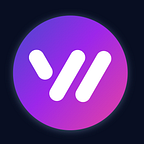- Python Bot WhatsApp: a step-by-step guide for developer
Part 1: If you don’t have time to read
- Respond to an unfamiliar command, this could be an instruction or your welcome message;
- Send regular message;
- Send image;
- Send file;
- Send video;
- Send contact (vCard);
- Send product;
- Create new group, send an invitation and send message to the group;
- Receive and reading incoming messages;
Part 2
In the modern era of instant communication, WhatsApp stands out as one of the most widely used messaging platforms, boasting over 2 billion users worldwide. The application offers a range of functionalities from text messaging to voice and video calls, making it an essential communication tool in both personal and professional realms.
With the evolution of technology, the integration of automated bots within messaging platforms has become increasingly prevalent. Bots can automate repetitive tasks, provide instant responses, and even facilitate various business processes, making them invaluable assets in improving user interaction and engagement.
In this article, we aim to guide you through the process of developing a WhatsApp bot using Python, leveraging the capabilities of Whapi.Cloud. Python, renowned for its simplicity and readability, is a versatile programming language suitable for a wide array of applications, including bot development.
This tutorial will cover the following aspects:
- Preparing the Working Environment: Setting up Python and relevant libraries.
- Connecting to WhatsApp API: Understanding and connecting to Whapi.Cloud.
- Creating a Bot Framework: Initializing a server and preparing the bot structure.
- Sending Simple Messages: Coding the bot to send messages.
- Handling Incoming Messages: Developing logic to process received messages.
- Enhancing Functionality: Adding advanced features like media messages, group management, and handling group messages.
- Testing and Debugging: Running local tests and solving common issues.
- Deployment and Hosting: Making the bot accessible to users.
- Conclusion and Next Steps: Final thoughts and future improvements.
By the end of this guide, you’ll have the foundational knowledge and practical experience necessary to develop and extend your own WhatsApp bot, paving the way for countless possibilities in enhancing communication and interaction through automated technology. Whether you are aiming to create a bot for customer support, content distribution, or task automation, this tutorial will provide you with the insights to kickstart your journey in WhatsApp bot development using Python.
Preparing the Working Environment
Before delving into the development of the bot, it is crucial to prepare the development environment by installing Python and setting up the necessary libraries and tools.
Installing Python
If you haven’t installed Python yet, you can download it from the official Python website. Python 3.6 or newer is recommended, as it includes many new features and optimizations. The installation process is straightforward, and you can follow the prompts to complete it.
Setting Up a Virtual Environment
Once Python is installed, it’s a good practice to create a virtual environment. A virtual environment is an isolated Python environment in which you can install libraries and dependencies without affecting the global Python installation. To create a virtual environment, open a terminal or command prompt and run the following commands:
$ mkdir whatsapp_bot
$ cd whatsapp_bot
$ python3 -m venv venvTo activate the virtual environment:
$ .\venv\Scripts\activateOn MacOS/Linux:
$ source venv/bin/activateInstalling Necessary Libraries
After activating the virtual environment, you’ll need to install the libraries essential for the development of the bot. For this tutorial, we are primarily using Flask for handling HTTP requests and the requests library for interacting with the Whapi.Cloud API.
$ pip install Flask requestsChoose an Integrated Development Environment (IDE) that you are comfortable with. PyCharm, Visual Studio Code, and Jupyter are excellent choices. Once chosen, configure your IDE to use the virtual environment you’ve created as the Python interpreter.
Connecting to the WhatsApp API
Whapi.Cloud is an API gateway that facilitates integration with WhatsApp. This makes it possible, with the Cloud API’s tight restrictions and expensive messages, to fully automate any messenger functionality. In this article, we will look at just a few methods for sending, receiving and processing messages in WhatsApp, but the possibilities of this tool are much more.
Connecting to the Whapi.Cloud for WhatsApp automation is a foundational step in creating your WhatsApp bot.
Registration on Whapi.Cloud
To kickstart your journey, register on Whapi.Cloud by creating a free account. This step is straightforward and doesn’t require any credit card details. Post-registration, you gain immediate access to a test channel, albeit with some limitations.
Connecting Your Phone
The test channel requires around a minute to initiate. After its activation, connect your phone to enable WhatsApp automation. The service will utilize your connected phone to send messages. Here’s a step-by-step process:
- Access the QR code by clicking on your trial channel in your Whapi.Cloud account.
- Open WhatsApp on your mobile device.
- Navigate to
Settings -> Linked devices -> Link a device -> Scan QR code.
This swift connection process is a standout feature of Whapi.Cloud, enabling you to launch and operate within minutes.
Channel Customization and Configuration
During the second and third steps of the connection, you’ll be prompted to personalize your channel. You can name your channel, configure webhooks, and modify other settings as per your preference. However, these steps can be skipped initially and revisited later for refinement.
Obtaining API Token
Once your channel is operational, locate your API Token in the center block beneath the limits information. This token is pivotal for authenticating your API requests. Typically, it is included in the request headers as a Bearer Token or as a request parameter, adapting to the API method employed.
Using Webhooks
Webhooks are crucial for managing incoming messages effectively. They can be configured in the settings of your Whapi.Cloud account. When a message is received, the configured webhook URL will receive a POST request containing the message data, allowing your bot to process incoming messages and respond accordingly. We will delve deeper into the usage of webhooks in the upcoming sections.
Send WhatsApp message using Python
Once the preliminary setup is complete and your environment is prepared, the next fundamental step is sending a simple message. Python, with its rich library set, provides a succinct and straightforward way to perform this using the requests library, which is widely used for making HTTP requests.
Below is a basic example that demonstrates how to send a simple text message using Python.
import requests
url = "https://gate.whapi.cloud/messages/text?token=YOUR_TOKEN"
payload = {
"typing_time": 5,
"to": "1234567891@s.whatsapp.net",
"body": "Hello, world!"
}
headers = {
"accept": "application/json",
"content-type": "application/json"
}
response = requests.post(url, json=payload, headers=headers)
print(response.text)In this example:
url: This is the endpoint provided by Whapi.Cloud for sending text messages, including the API token.payload: It holds the parameters liketyping_time(how long the user sees the "typing..." status),to(the recipient's WhatsApp number with the domain@s.whatsapp.net), andbody(the actual message text).headers: These are used to set the content type to JSON.
A list of all parameters is available in the documentation: https://whapi.readme.io/reference/sendmessagetext
Executing the script will send a “Hello, world!” message to the specified WhatsApp number, and the server’s response will be printed to the console.
Explanation
The requests.post() method initiates an HTTP POST request to the specified URL. The json=payload argument is used to send the payload in JSON format, and the headers=headers argument sets the request headers to inform the server about the type of content being sent.
Once the message is successfully sent, the response.text will print the server's response, providing information about the success or failure of the message sending.
Handling Incoming Messages
Handling incoming messages is a pivotal step in the development of a WhatsApp bot. In this chapter, we will cover the concept of a webhook, its utility, the setting process via the dashboard or API, and the fundamental logic to handle and respond to incoming messages.
What is a Webhook?
A webhook is an HTTP callback that occurs when something happens; it’s a simple way for apps to communicate with each other. In the context of WhatsApp bots, a webhook is used to receive incoming messages or event notifications from WhatsApp users. Whapi.Cloud allows the setting of multiple hooks with various modes (Body, Path, Method) for different events (Message, Ack, Chat, Status), offering flexibility and extensive coverage for various use cases.
Setting up Webhook via Interface and API
You can set up webhooks either through the interface on your personal account on Whapi.Cloud or programmatically via API. Below is a Python snippet on how to set it up through API:
import requests
url = "https://gate.whapi.cloud/settings?token=YOUR_TOKEN"
payload = {
"callback_backoff_delay_ms": 3000,
"max_callback_backoff_delay_ms": 900000,
"callback_persist": True,
"pass_through": True,
"sent_status": False,
"webhooks": [
{
"events": [
{
"type": "messages",
"method": "post"
},
{
"type": "statuses",
"method": "put"
}
],
"mode": "body",
"url": "<Webhook URL, http or https>"
}
]
}
headers = {
"accept": "application/json",
"content-type": "application/json"
}
response = requests.patch(url, json=payload, headers=headers)
print(response.text)In this script:
- The
urlis the Whapi.Cloud endpoint to adjust settings, inclusive of the API token. - The
payloadholds the webhook configurations. - The
webhooksarray in the payload specifies the events and the URL where the webhook will send the HTTP POST request when the events occur.
The unique feature and advantage of Whapi.Cloud are that it allows setting up multiple webhooks with varying modes on different events, providing versatility and a broader range of interaction capabilities. This feature allows the development of more sophisticated and responsive bots, enhancing user interaction and experience.
For creating a server that will handle incoming messages, we will be using Flask, a lightweight WSGI web application framework in Python. In this example, the bot will be responding to incoming messages and, depending on the received command, it will be sending different replies.
Below is a sample code for the bot (python code to send and receive whatsapp message):
from flask import Flask, request
import requests
app = Flask(__name__)
@app.route('/webhook', methods=['POST'])
def webhook():
# Retrieving incoming message
incoming_message = request.json
# Retrieving the text of the message
message_text = incoming_message.get('body', '').lower()
# Deciding the reply based on the command
if message_text == 'hello':
response_text = 'Hi! How can I assist you today?'
elif message_text == 'info':
response_text = 'I am a WhatsApp bot created to assist you!'
else:
response_text = 'I am sorry, I do not understand the command.'
# Sending the reply message
send_message(response_text, incoming_message['from'])
return '', 200
def send_message(response_text, to):
# URL to send messages through the Whapi.Cloud API
url = "https://gate.whapi.cloud/messages/text?token=YOUR_TOKEN"
# Forming the body of the message
payload = {
"to": to,
"body": response_text
}
headers = {
"accept": "application/json",
"content-type": "application/json"
}
# Sending the message
response = requests.post(url, json=payload, headers=headers)
print(response.text)
if __name__ == '__main__':
app.run(port=5000, debug=True)In this sample:
- We are creating a web server using Flask and setting up a webhook on the
/webhookendpoint. - When the bot receives a new message, it analyzes the text of this message and sends an appropriate reply using the
send_messagefunction, in which we employ the message-sending code from previous Chapter.
WhatsApp Python chatbot source code
Below is a simple Flask application that uses the provided Python script to send messages through the Whapi.Cloud API. It listens to incoming messages and sends appropriate responses based on the content. Create an .env file with the pre-saved configuration settings.
TOKEN=Your_token # API token from your channel
API_URL=https://gate.whapi.cloud # API endpoint URL
BOT_URL=https://your_bot_url_here/messages # Webhook Link to your server. At ( {server link}/messages ), when POST is requested, processing occurs
PRODUCT_ID=6559353560856703 # The ID of the product we will send for the example. Create a product in your WhatsApp and find out the product ID: https://whapi.readme.io/reference/getproducts
GROUP_ID=120363177599599603@g.us # The ID of the group to which we will send the message. Use to find out the ID: https://whapi.readme.io/reference/getgroups
PORT=80 # example, 80 or 443Let me remind you that the entire source code of this project can be downloaded from GitHub: https://github.com/Whapi-Cloud/python-whatsapp-chatbot
from flask import Flask, request, jsonify
import requests
from requests_toolbelt.multipart.encoder import MultipartEncoder
import os
from dotenv import load_dotenv
load_dotenv() # Load environment variables from a .env file
app = Flask(__name__)
COMMANDS = {
'TEXT': 'Simple text message',
'IMAGE': 'Send image',
'DOCUMENT': 'Send document',
'VIDEO': 'Send video',
'CONTACT': 'Send contact',
'PRODUCT': 'Send product',
'GROUP_CREATE': 'Create group',
'GROUP_TEXT': 'Simple text message for the group',
'GROUPS_IDS': "Get the id's of your three groups"
}
FILES = {
'IMAGE': './files/file_example_JPG_100kB.jpg',
'DOCUMENT': './files/file-example_PDF_500_kB.pdf',
'VIDEO': './files/file_example_MP4_480_1_5MG.mp4',
'VCARD': './files/sample-vcard.txt'
}
def send_whapi_request(endpoint, params=None, method='POST'):
headers = {
'Authorization': f"Bearer {os.getenv('TOKEN')}"
}
url = f"{os.getenv('API_URL')}/{endpoint}"
if params:
if 'media' in params:
details = params.pop('media').split(';')
with open(details[0], 'rb') as file:
m = MultipartEncoder(fields={**params, 'media': (details[0], file, details[1])})
headers['Content-Type'] = m.content_type
response = requests.request(method, url, data=m, headers=headers)
elif method == 'GET':
response = requests.get(url, params=params, headers=headers)
else:
headers['Content-Type'] = 'application/json'
response = requests.request(method, url, json=params, headers=headers)
else:
response = requests.request(method, url, headers=headers)
print('Whapi response:', response.json())
return response.json()
def set_hook():
if os.getenv('BOT_URL'):
settings = {
'webhooks': [
{
'url': os.getenv('BOT_URL'),
'events': [
{'type': "message", 'method': "post"}
],
'mode': "method"
}
]
}
send_whapi_request('settings', settings, 'PATCH')
@app.route('/messages', methods=['POST'])
def handle_new_messages():
try:
messages = request.json.get('messages', [])
endpoint = None
for message in messages:
if message.get('from_me'):
continue
sender = {'to': message.get('chat_id')}
command_input = message.get('text', {}).get('body', '').strip()
command = list(COMMANDS.keys())[int(command_input) - 1] if command_input.isdigit() else None
if command == 'TEXT':
sender['body'] = 'Simple text message'
endpoint = 'messages/text'
elif command == 'IMAGE':
sender['caption'] = 'Text under the photo.'
sender['media'] = FILES['IMAGE'] + ';image/jpeg'
endpoint = 'messages/image'
elif command == 'DOCUMENT':
sender['caption'] = 'Text under the document.'
sender['media'] = FILES['DOCUMENT'] + ';application/pdf'
endpoint = 'messages/document'
elif command == 'VIDEO':
sender['caption'] = 'Text under the video.'
sender['media'] = FILES['VIDEO'] + ';video/mp4'
endpoint = 'messages/video'
elif command == 'CONTACT':
sender['name'] = 'Whapi Test'
with open(FILES['VCARD'], 'r') as vcard_file:
sender['vcard'] = vcard_file.read()
endpoint = 'messages/contact'
elif command == 'PRODUCT':
# Example: You need to replace config.product with an actual product ID
product_id = os.getenv('PRODUCT_ID') # Replace with your product ID
endpoint = f'business/products/{product_id}'
elif command == 'GROUP_CREATE':
# Example: You need to replace config.phone with an actual phone number
participants = [message.get('chat_id').split('@')[0]] # Replace with the phone number
response = send_whapi_request('groups', {'subject': 'Whapi.Cloud Test', 'participants': participants})
sender['body'] = f"Group created. Group id: {response.get('group_id')}" if response.get('group_id') else 'Error'
endpoint = 'messages/text'
elif command == 'GROUP_TEXT':
sender['to'] = os.getenv('GROUP_ID') # Replace with your group ID
sender['body'] = 'Simple text message for the group'
endpoint = 'messages/text'
elif command == 'GROUPS_IDS':
groups_response = send_whapi_request('groups', {'count': 3}, 'GET')
groups = groups_response.get('groups', [])
sender['body'] = ',\n '.join(f"{group['id']} - {group['name']}" for group in groups) if groups else 'No groups'
endpoint = 'messages/text'
else:
sender['body'] = "Hi. Send me a number from the list. Don't forget to change the actual data in the code!\n\n" + \
'\n'.join(f"{i + 1}. {text}" for i, text in enumerate(COMMANDS.values()))
endpoint = 'messages/text'
if endpoint is None:
return 'Ok', 200
response = send_whapi_request(endpoint, sender)
print(f"Response from Whapi: {response}")
return 'Ok', 200
except Exception as e:
print(e)
return str(e), 500
@app.route('/', methods=['GET'])
def index():
return 'Bot is running'
if __name__ == '__main__':
set_hook()
port = os.getenv('PORT') or (443 if os.getenv('BOT_URL', '').startswith('https:') else 80)
app.run(port=port, debug=True)For this to work: 1. Run the Flask application. 2. Set up your WhatsApp channel to receive messages on your webhook. 3. Try sending the message “hello” to your WhatsApp bot and see how it responds.
Extending Functionality
In this chapter, we will delve into extending the functionality of our WhatsApp bot, enabling it to send media messages, create groups, count users in a group, and handle incoming group messages.
Sending WhatsApp Media Messages
Sending media messages involves transmitting different types of media like images, videos, gifs, audio, voice notes, documents, and stickers through WhatsApp. Here is an example of how you can send an image:
import requests
url = "https://gate.whapi.cloud/messages/media/image?caption=Name%20of%20pic&to=1234567891%40s.whatsapp.net&mentions=&token=YOUR_TOKEN"
payload = "data:image/png;name=Untitled2.png;base64,iVBORw0KGgoAAAANSUhEUgAAAx...V//5Tq42UXih5JAAAAAElFTkSuQmCC"
headers = {
"accept": "application/json",
"content-type": "application/pdf"
}
response = requests.post(url, data=payload, headers=headers)
print(response.text)In the example above:
urlspecifies the API endpoint for sending images, with a caption and a recipient included as parameters.payloadcontains the base64 encoded image along with its name.- The
content-typein headers specifies the type of media being sent, and in this case, it is an image.
This method can be generalized to send other types of media by modifying the url and content-type accordingly, ensuring they match the media being sent.
WhatsApp API Group Management
Retrieving Group Details and Counting Participants
To retrieve the details of a group, including the participants, you can make a GET request to the respective endpoint provided by Whapi. Below is an example of how to retrieve details of a group:
import requests
url = "https://gate.whapi.cloud/groups/120363175154208908%40g.us?token=YOUR_TOKEN"
headers = {"accept": "application/json"}
response = requests.get(url, headers=headers)
print(response.text)The response from this request will contain various details about the group, such as its ID, name, type, timestamp, and a list of the participants along with their ranks within the group. Here’s an example of the response:
{
"id": "120363175154208908@g.us",
"name": "Hello",
"type": "group",
"timestamp": 1694784032,
"not_spam": true,
"participants": [
{"id": "14406616972", "rank": "creator"},
{"id": "15057426924", "rank": "member"},
{"id": "15056452483", "rank": "member"}
],
"name_at": 1694612985,
"created_at": 1694612985,
"created_by": "14406616972"
}To count the number of participants in the group, you can simply calculate the length of the participants list in the response. Here’s how you can do it:
import requests
import json
url = "https://gate.whapi.cloud/groups/120363175154208908%40g.us?token=YOUR_TOKEN"
headers = {"accept": "application/json"}
response = requests.get(url, headers=headers)
group_data = json.loads(response.text)
participants_count = len(group_data['participants'])
print(f'The number of participants in the group is {participants_count}.')In this example, json.loads(response.text) is used to convert the JSON response string into a Python dictionary, enabling you to access the participants list and calculate its length to determine the number of participants in the group.
More methods to automate Groups on Whatsapp can be found here: https://whapi.readme.io/reference/getgroups
Testing and Debugging: Local Testing
When developing a bot, it is essential to continuously test and debug your application to ensure that it is working correctly and is free of errors. For local testing, you can use Postman or any other API testing tool to simulate incoming messages and check the responses from your bot.
Additionally, you can use Python’s built-in logging module to log important information, errors, and exceptions that can occur during the execution of your bot, which will assist in identifying and resolving issues more efficiently.
Here’s a brief example of implementing logging in your Python application:
import logging
logging.basicConfig(level=logging.DEBUG)
logger = logging.getLogger(__name__)
try:
# Your bot logic here
pass
except Exception as e:
logger.exception("An error occurred: %s", e)Deployment and Hosting
Once you have thoroughly tested your bot and are satisfied with its functionality, it is time to deploy it to a server. You can host your bot on any cloud service provider like AWS, Google Cloud, or Azure, or on any server that supports Python.
Consider using services like Docker to containerize your application, making it easier to manage, scale, and deploy. Also, make sure to secure your application, especially if it handles sensitive data, by implementing proper authentication and encryption mechanisms.
Conclusion and Next Steps
By now, you should have a fully functional WhatsApp bot that can interact with users, process incoming messages, and send different types of media. The combination of Python and Whapi.Cloud makes it relatively straightforward to build robust and versatile WhatsApp bots, but this is just the beginning.
Continue to build on your bot by adding more advanced features, like natural language processing for more intelligent interactions, or integrating with other APIs to expand the functionality.
In our detailed documentation, you’ll find step-by-step instructions and sample methods that allow you to send a variety of message types, from any file format, locations, and contacts to stickers, audio, polls, and merchandise. In addition, you can dynamically interact with your messages: putting reactions, quoting them, marking them as read, or simulating real-time printing.
Our methods in documentation will automate your business: send products and catalog for leads, process shopping cart, return those who abandoned the cart. Send surveys as feedback collection. Create bots to book seats for events, etc.
Please replace YOUR_API_TOKEN with your real API token from Whapi.Cloud. This code is a basic example and can be augmented with other functions and handlers to create more complex and interactive bots.