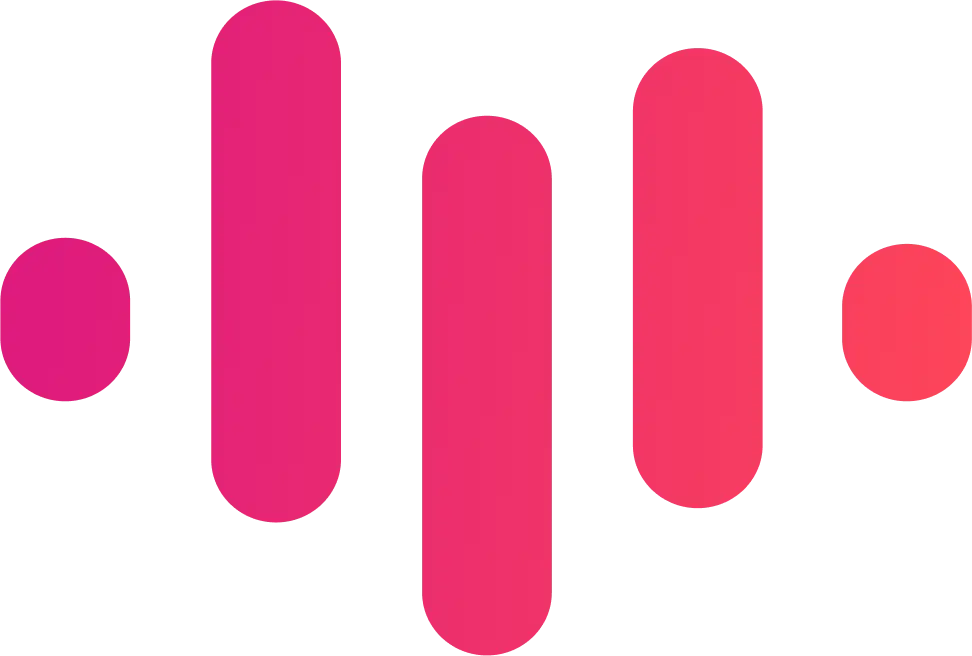Introduction
YouTube is the ultimate video-sharing giant, and with billions of users worldwide, a good video cutter is a must-have for any content creator. Trim, edit, and focus your videos for maximum impact – a great cutter can make your work more engaging or refine the message you want to get across.
This guide has your back! We'll break down the best YouTube video cutters and downloaders of 2024, explore the features, and show you how to use them to supercharge your content creation. Whether you're a YouTube pro or just starting out, this is where you'll find the perfect tool to take your videos to the next level.
Why use?
Every day, content creators, educators, marketers, and even casual users find themselves in situations where they need to cut a video. For instance, you might want to trim unnecessary footage from the start or end of your video, cut out unwanted segments, or extract key parts from a long video for sharing or repurposing. This is where a YouTube video cutter comes into play, offering a precise tool for making these edits.
In addition, having a downloading feature integrated in the same platform provides an extra layer of convenience. For instance, if you're a teacher preparing for a class, you might find a relevant educational clip in a longer YouTube video. By using a tool that cuts and downloads the video, you can easily save this specific part and share it with your students without the distraction of unrelated content.
How to Choose
- User-friendliness: A tool's user interface and ease of use are crucial. Time is valuable, and a tool that is intuitive and straightforward saves users from the hassles of a steep learning curve.
- Quality of output video: Ensure the tool maintains the video's original quality after cutting and downloading. Some tools can cause a loss in video quality, which might affect the viewer's experience.
- Available editing tools: Look for a cutter that offers additional editing features like cropping, adding filters or captions, adjusting audio, etc. These features can elevate your video content to the next level.
- Speed of cutting and downloading: The efficiency of a video cutter can significantly affect your productivity. A tool that quickly processes and downloads videos can save you valuable time.
- Cost and value for money: While there are free tools available, some may require a paid subscription for access to advanced features. Consider your budget and the value each tool offers for its price.
Top 10 YouTube Video Cutters and Downloaders
1. ScreenApp YouTube Trimmer and Downloader
Brief Description: Cut down lengthy YouTube videos and turn them into bite-sized clips with ScreenApp's web-based trimmer and downloader. It's perfect for grabbing those must-have moments to share on social media, include in presentations, or simply archive for later.
Key Features:
- Effortless Trimming: Set start and end points with ease to cut out precisely the parts of the video you want.
- Download Formats: Save your trimmed clips as MP4, MP3, and other common formats.
- No Signup Hassle: Jump right in without the need for an account.
- Record Youtube Live Streams: Get your recordings instantly by using the online YouTube Stream Recorder
Pros:
- Free to use
- Beginner-friendly interface
- Fast and effective for basic video trimming
Cons:
- Limited editing power compared to dedicated video editing software
- May not handle intricate editing jobs
Rating: 4/5 stars
Personal Recommendation: If you need a no-frills solution to quickly snip sections of YouTube videos, ScreenApp's tool is a fantastic choice. It's free, uncomplicated, and gets the job done with minimal fuss. However, those requiring more advanced editing capabilities might want to look into dedicated video editing software.
2. YT Cutter
Brief Description: YT Cutter is a no-nonsense, web-based tool that streamlines the process of trimming and downloading specific segments of YouTube videos. It's a straightforward choice if your main goal is quick and easy YouTube clip extraction.
Key Features:
- Clip Snipping: Cut videos directly from YouTube with a simple interface – just paste the URL and select your start and end times.
- Download Options: Choose from MP4, MKV, and various quality settings for your extracted clip.
- Web-Based Convenience: No software downloads or installations required.
Pros:
- Free to use
- User-friendly for beginners
- No software clutter
Cons:
- Limited Features: Focused solely on cutting and downloading YouTube videos.
- Potential Slower Speeds: Processing videos may take longer than with some alternatives
- No Fancy Editing: Doesn't offer filters, transitions, etc.
Rating: 3.5/5 stars
Personal Recommendation: YT Cutter is a respectable option if your primary need is to quickly isolate and download portions of YouTube videos. If you anticipate wanting more advanced editing features, look for a more robust video editing solution
3. Kapwing
Brief Description: Kapwing is a powerful online video editor that lets you trim, cut, add subtitles, create collages, and much more. With its cloud-based setup and collaborative features, it's ideal for individual projects and team efforts alike.
Key Features:
- Robust Toolkit: From trimming and cutting to filters, transitions, and captions, Kapwing covers a wide range of editing needs.
- Multi-Format Support: Handles various file types and lets you share directly to social media.
- Team-Friendly: Workspaces designed for effortless collaboration.
Pros:
- All-around editing solution with a simple interface
- Great for teamwork
- Free-tier videos are watermark-free
Cons:
- Free Version Limits: File size restrictions and some features are unavailable
- Subscription Required for Full Suite: Advanced tools come at a cost
Rating: 4.5/5 stars
Personal Recommendation: Kapwing is a fantastic choice for both solo creators and teams seeking a well-rounded, browser-based video editor. If you often work collaboratively or need a broader set of tools beyond simple trimming, Kapwing's free version offers a great starting point, and the Pro version is worth considering for its added power.
4. iMovie
Brief Description: iMovie, included free with Apple devices, is a popular video editing solution known for its ease of use and focus on streamlined editing. It's great for everyday users wanting to put together polished videos, including cutting down clips from YouTube.
Key Features:
- Essential Toolkit: Offers trimming, cutting, transitions, filters, and more.
- 4K Support: Edit videos in stunning 4K resolution for high-quality output.
- Fun Templates: Create Hollywood-style trailers with ease.
Pros:
- Apple Ecosystem: Works seamlessly with Photos, iCloud, and other Apple services.
- Beginner-friendly: Intuitive interface makes video editing approachable.
- Free with Apple Devices: No additional cost for owners of Macs, iPads, or iPhones.
Cons:
- Apple Exclusive: Limited to macOS and iOS.
- May Lack Pro Power: Experienced video editors might find the feature set a bit basic.
Rating: 4/5 stars
Personal Recommendation: iMovie is an excellent choice for Apple users who want a free, user-friendly way to create polished videos. Its ability to trim YouTube videos is handy, and it's a great stepping stone into the world of video editing. However, professional-level editors might need a more powerful solution.
5. Clideo
Brief Description: Clideo brings a whole suite of online video editing tools to your browser. Cut, merge, compress, add subtitles, and more with ease. Its straightforward interface makes it a great choice for a variety of video editing needs.
Key Features:
- Versatile Toolset: Trim, merge, resize, add audio/subtitles, and handle many other tasks.
- Wide Format Support: Compatible with most common video file types.
- Free with Limits: Edit files up to 500 MB without cost.
- Cloud Storage Options: Save projects to your computer or directly to Google Drive/Dropbox.
Pros:
- Swiss Army Knife of video editing
- Simple to use
- Plays nice with popular video formats
Cons:
- Free Version Limits File Size: 500MB maximum
- Potential Processing Delays: Some users may find it a bit slow.
- Premium for Full Power: Advanced features require a subscription.
Rating: 4/5 stars
Personal Recommendation: Clideo is a solid all-rounder for web-based video editing. If you need a variety of tools in one free (with limits) package, it's worth trying. For heavy-duty editing or larger videos, consider a subscription or a desktop-based editor.
6. Hashcut
Brief Description: Hashcut makes it fun and easy to snip, spice up, and share memorable moments from YouTube videos. Add captions, stickers, and even a soundtrack to personalize your favorite clips.
Key Features:
- YouTube Focused: Clip straight from YouTube with the video's URL.
- Caption, Sticker, and Sound: Give your cuts some personality.
- Share and Discover: Built-in platform to show your clips or see what others create.
Pros:
- Simple and intuitive
- Social Features: Sharing and viewing clips is built-in.
- Free!
Cons:
- YouTube Only: No other source video options.
- Lacks Advanced Tools: It's more about fun edits than precision.
- No Download: Clips exist as links, not individual files.
Rating: 3.5/5 stars
Personal Recommendation: Hashcut is great when you want to quickly grab a funny or memorable YouTube moment and make it shareable with your own flair. Don't expect professional editing tools here.
7. YouTube Trimmer
Brief Description: YouTube Trimmer is about as straightforward as it gets. Cut out a specific part of a YouTube video and share it as its own link – ideal for pinpointing key sections.
Key Features:
- Single Focus: Trimming YouTube videos
- Shareable Link: Generates a new link for your trimmed section
Pros:
- Super simple
- No Cost
Cons:
- One Trick: No editing beyond isolating a video segment
- No Download: Trimmed clips remain as links, not downloads
Rating: 3/5 stars
Personal Recommendation: If you just need a fast way to show someone a specific part of a YouTube video, YouTube Trimmer is perfect. Don't look for editing bells and whistles here.
8. Typito
Brief Description: Get creative with Typito, an online video editor designed to help you make attention-grabbing videos complete with eye-catching text animations, images, and music. Perfect for marketers, educators, and social media mavens, it simplifies trimming videos along with its other features.
Key Features:
- Text Power: Add animated titles, captions, and overlays with ease.
- More than Trimming: Cut videos, plus access images, music, and other design elements.
- Social Ready: Directly publish your creations to popular platforms.
Pros:
- Great for text-focused videos
- Easy to use, even for beginners
- High-quality results
Cons:
- Free Version is Limited: Watermarks and feature restrictions
- Pricing for Full Features: Subscription required to unlock everything
Rating: 4/5 stars
Personal Recommendation: Typito is fantastic for quickly producing videos where text and visuals shine. If you create lots of content for social media or need to caption tutorials, Typito is worth a look. Its free version lets you test the waters.
9. Flixier
Brief Description: Flixier brings serious video editing capabilities to your web browser. Trim videos, of course, but also add transitions, text, overlays, motion effects, and more – all with the power of cloud-based editing.
Key Features:
- Cloud Convenience: Access your projects from any device with internet.
- Teamwork Ready: Built for real-time collaboration.
- Power Tools: Go beyond basic cutting with advanced editing options.
Pros:
- Cloud = Speed: Fast rendering thanks to cloud processing.
- Great for Collaboration: Work seamlessly with a team.
- Feature Rich: Robust editing for more complex projects.
Cons:
- Learning Curve: Some features aren't as intuitive for beginners.
- Limited Free Version
- Subscription Needed: Unlock full power with a paid plan.
Rating: 4.5/5 stars
Personal Recommendation: If you want a browser-based editor with professional-level tools, or frequently collaborate on videos, Flixier is a strong contender. Its free version helps you see if it fits your workflow.
10. Joyoshare VidiKit
Brief Description: Joyoshare VidiKit is a desktop-based solution for rock-solid video editing. Its primary focus is on lossless cutting and trimming, but it also handles conversion, recording, and compression with ease.
Key Features:
- No Quality Loss: Trim videos without sacrificing a single pixel.
- Flexible Formats: Works with a huge range of video and audio file types.
- Beyond Trimming: Convert formats, record your screen, compress files, and more.
Pros:
- Output Integrity: Maintains original video/audio quality.
- Media Swiss Army Knife: Multiple functions in one program.
- Wide File Support
Cons:
- Software Installation: Not purely web-based.
- Complexity: May be a bit much for those seeking ONLY trimming.
- No Free Tier: Paid software, though a trial is available.
Rating: 4/5 stars
Personal Recommendation: Joyoshare VidiKit is perfect for meticulous editors who prioritize maintaining pristine quality while cutting videos. It's also excellent if you often convert file formats or need the other media tools it offers.
How to Use a YouTube Video Cutter and Downloader
Let's illustrate a basic step-by-step tutorial using YT Cutter, one of the simplest tools:
1. Go to the YT Cutter website.
2. Copy the URL of the YouTube video you want to cut and paste it into the field on YT Cutter's homepage.
3. Click the "Start" button to load your video.
4. Once the video is loaded, select the start and end points of your cut by moving the sliders below the video preview.
5. Click "Cut" to process your video.
6. After processing, you can preview your cut and choose the format for downloading.
7. Click "Download" to save your trimmed video to your device.
Advanced Features in YouTube Video Cutters and Downloaders
Unique Features
While basic cutting and trimming are essential, many YouTube video cutters offer advanced features that can significantly enhance the quality of your content. These features include:
- Batch Editing: Tools like Shotcut and Flixier allow you to edit multiple videos simultaneously, significantly speeding up the editing process.
- Filters and Transitions: Tools like Kapwing, iMovie, and Flixier provide various filters and transitions that can add a professional touch to your videos
- Subtitles/Captions: Platforms like Kapwing and Typito allow you to add subtitles or captions to your videos, enhancing accessibility and engagement.
Value of Advanced Features
These advanced features can add significant value to your content. For example, filters and transitions can make your videos more visually appealing, helping to retain viewer interest. Subtitles not only make your videos accessible to a broader audience but also increase viewer engagement, especially on platforms where videos are auto-played on mute. Batch editing, on the other hand, can save valuable time, particularly when working with a large number of videos.
Choosing a tool that offers these advanced features can, therefore, help you create more engaging and professional-looking videos, potentially increasing your viewer engagement and reach.
Common Pitfalls to Avoid while Using YouTube Video Cutters
Potential Issues
- Video Quality Loss: Some tools may compromise the video's original quality during the cutting and downloading process. It's crucial to use a tool that maintains the resolution, especially when working with HD and 4K videos.
- Copyright Infringement: Keep in mind that not all content on YouTube is free to use. Always respect copyright laws and only edit and share content that you have the right to use or that falls under fair use.
- Malware Threats: Some video cutter tools, especially free or less-known ones, might carry risks of malware. It's essential to use reliable, well-reviewed tools to avoid infecting your device.
Avoiding Pitfalls
- To avoid quality loss, opt for tools that support lossless editing or have high ratings for output quality.
- Stay informed about copyright laws in your country, and when in doubt, seek permission before using someone else's content.
- To mitigate malware threats, use tools from reputable sources, and consider investing in good antivirus software for your device.
Review of the Customer Support and Community for Each Tool
A robust customer support system and active user community can significantly enhance your experience with a tool. Most tools offer some form of customer support, whether via email, chat, or a knowledge base on their website. Some, like Flixier and Kapwing, also offer a collaborative workspace where you can connect with other users.
Community forums, FAQs, and tutorial sections can be invaluable resources for learning to navigate a new tool. In our list, platforms like Shotcut and Kapwing have active forums and extensive resources, making it easier for users to learn and troubleshoot independently.
Impact of YouTube Video Cutters on Content Creation
Streamlining the Process
YouTube video cutters and downloaders can significantly streamline your content creation workflow. By providing easy access to cutting, trimming, and downloading functionalities, these tools eliminate the need for multiple software, thereby saving time and effort.
Impact on Content Output and Quality
Moreover, with the ability to swiftly edit and tailor your content, you can ensure your videos align with your audience's preferences, thereby enhancing viewer engagement. Advanced features like filters, transitions, and text overlays can further improve the quality and professional look of your videos, setting your content apart in a competitive space like YouTube.
Case Studies of Successful Use of YouTube Video Cutters
Success Stories:
- Educational Channels: A prominent education-focused YouTube channel, Crash Course, has effectively utilized video-cutting tools to repurpose long-form content into shorter clips suitable for social media. This strategy has allowed them to reach a broader audience and maximize the use of their content.
- Small Businesses: Many small businesses use video cutters to transform their product demos or customer testimonials on YouTube into engaging social media content. For instance, a homemade crafts business effectively used Kapwing to cut and edit their YouTube tutorials into bite-sized Instagram posts, boosting their engagement and followers on the platform.
Lessons Learned:
The success of these examples lies in understanding the audience's needs on different platforms. Repurposing content can save time and resources while allowing you to tailor content to different platforms and audiences. Advanced features of these tools can enhance the visual appeal of your videos, increasing viewer engagement.
Looking Towards the Future
Trends and Predictions
Artificial Intelligence and Machine Learning are increasingly being incorporated into video editing software, paving the way for smarter, more automated tools. We can expect future tools to offer features like automatic editing, where the software identifies and compiles highlights, or smart cropping, where the software optimizes the video frame based on the subject's movement.
Impact on Users
These innovations could make video editing even more accessible and efficient. YouTube content creators could benefit from more advanced and automated features, helping them create high-quality content with less effort. For general users, smarter tools mean easier navigation and quicker learning curves, opening up the realm of video editing to a broader audience.
Reader's Interaction Section
We invite our readers to join the discussion and share their experiences. Have you used any of the YouTube video cutters and downloaders we reviewed? What's your go-to tool, and why? Do you have any tips or tricks that could benefit others in our community? Share your thoughts and insights in the comment section below.
Your experiences and recommendations can help others make more informed decisions and discover new tools or features, fostering a collaborative learning environment.
Conclusion
We embarked on a journey exploring the dynamic landscape of YouTube video cutters and downloaders, starting from understanding their importance to a deep dive into the top 10 tools available in 2023. We've navigated the various features, pros, cons, and pricing of tools ranging from Shotcut, YT Cutter, Kapwing, iMovie, and more. We offered a step-by-step guide on using these tools and discussed the unique advanced features that they bring to the table. Additionally, we touched on common pitfalls to avoid and emphasized the importance of customer support and community when choosing a tool. We also shared successful use case examples and contemplated the future of video editing technology.
Final Thoughts and Recommendations
Choosing the right YouTube video cutter and downloader ultimately depends on your specific needs, technical comfort level, and budget. For beginners or those seeking simplicity, tools like YT Cutter and YouTube Trimmer might suffice. If you're after advanced features and don't mind a steeper learning curve, Shotcut or Kapwing might be your choice.
Remember to consider factors like output quality, user-friendliness, editing features, speed, and cost before deciding. But most importantly, don't be afraid to explore and experiment with different tools. The digital landscape is continually evolving, and so should our skills and tools.
Best Youtube Video Cutters related FAQs
What is the best YouTube video cutter and downloader?
The best YouTube video cutter and downloader depends on your specific needs and skill level. For advanced features and versatility, Shotcut and Kapwing are great options. For simplicity and ease of use, consider YT Cutter or YT Cropper.
Are YouTube video cutters and downloaders free?
Many YouTube video cutters and downloaders offer free versions, such as Shotcut, YT Cutter, and iMovie. However, some may limit certain features in the free version and require a paid plan for full functionality.
How can I cut a YouTube video online for free?
Tools like YT Cutter and YT Cropper allow you to cut YouTube videos online for free. Simply paste the YouTube video's URL into the tool, select your desired start and end points, and process the video.
How can YouTube video cutters enhance my content creation workflow?
YouTube video cutters can streamline your content creation workflow by providing easy and efficient video editing capabilities. This allows you to tailor your content to your audience's preferences, enhance viewer engagement, and save time and effort in the editing process.
Are there any potential issues to be aware of when using YouTube video cutters and downloaders?
Potential issues when using these tools include video quality loss, copyright infringement, and malware threats. To avoid these pitfalls, opt for high-quality tools, always respect copyright laws, and use tools from reputable sources.
Can I use a YouTube video cutter on any device?
Many YouTube video cutters and downloaders are platform-independent and can be used on any device with an internet connection. Some, like iMovie, are specific to macOS and iOS devices. Always check the tool's compatibility with your device before starting.
Do YouTube video cutters and downloaders also offer other editing features?
Yes, many YouTube video cutters also provide additional editing features such as adding filters, transitions, text overlays, and even soundtracks. Tools like Kapwing, Shotcut, and Flixier are renowned for their extensive editing suites.
Is it legal to cut and download YouTube videos?
It's legal to cut and download YouTube videos for personal use or if you have explicit permission from the copyright holder. However, unauthorized copying or distribution of copyrighted material, such as YouTube videos, can lead to severe penalties.
What advanced features can I expect in YouTube video cutters and downloaders?
Advanced features in YouTube video cutters include batch editing, adding filters or subtitles, lossless quality cutting, and collaborative editing. These features can greatly enhance your content creation process.
What future innovations can we expect in video cutting and downloading technology?
Future innovations in video cutting and downloading technology may include AI-powered editing for smart cropping and automatic editing, cloud-based collaboration, and more streamlined, user-friendly interfaces.


.jpg)

.jpg)