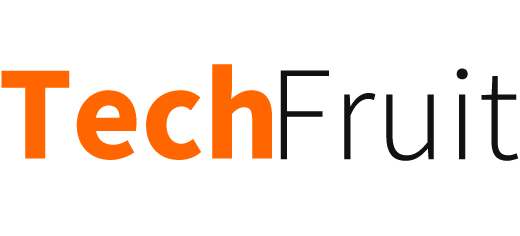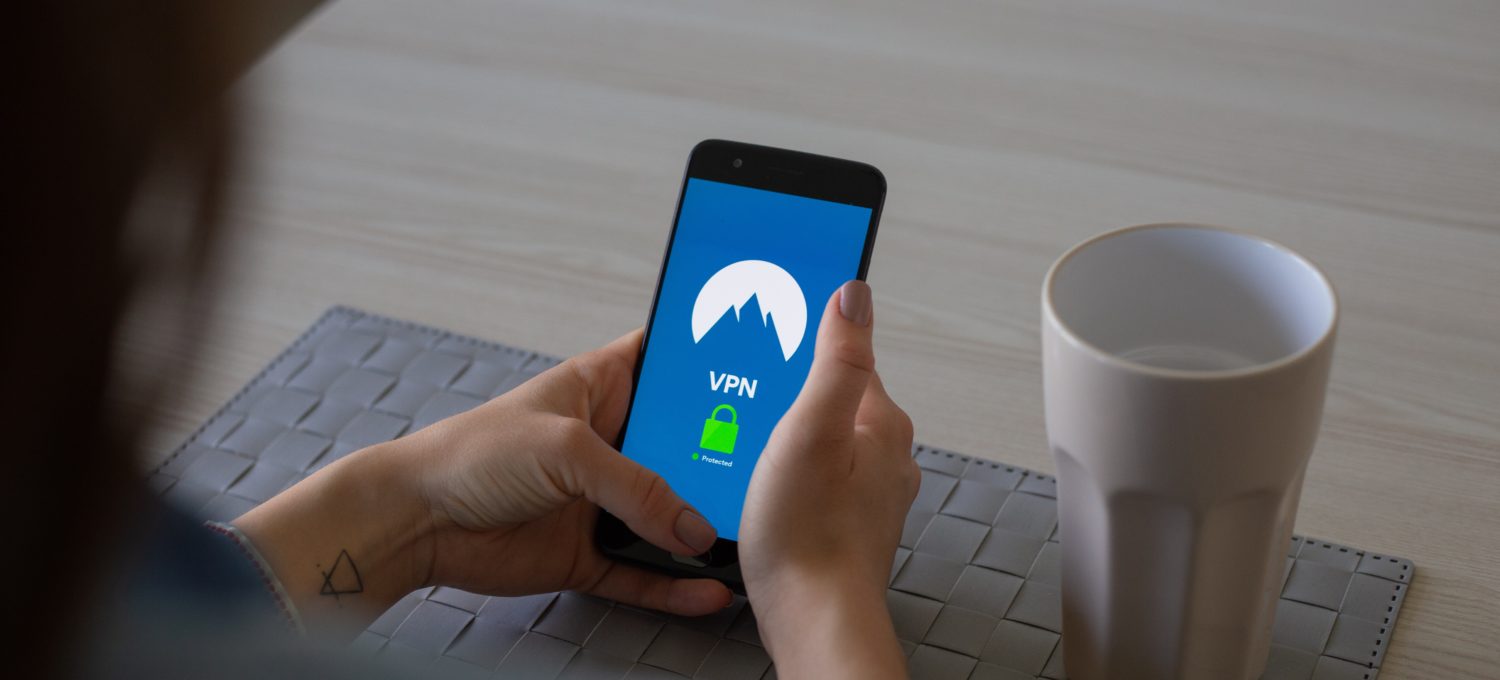The more we continue to advance in our technological processes, the more VPNs are also increasing in popularity. In the past they were only relegated to an obscure footnote that only tech geeks could understand, but they are now seen as a common method of connecting a variety of devices and private networks across the vastness of the internet.
Even though VPNs started their popularity due to their ability to free companies from the responsibility of connecting networks, such as the increasing use of the best Windows VPNs, they are increasingly becoming reliable – although that does not mean they do not go through their own connection problems. Read on for some common connection problems you may experience, and the techniques you can use to troubleshoot them.
The source of the problem
There are 4 types of issues that can happen with a VPN connection, which are:
- Rejection of the VPN connection
- Inabilities in establishing tunnels
- The VPN accepting unauthorized connections
- Inability of reaching places that is beyond the locale of the VPN servers
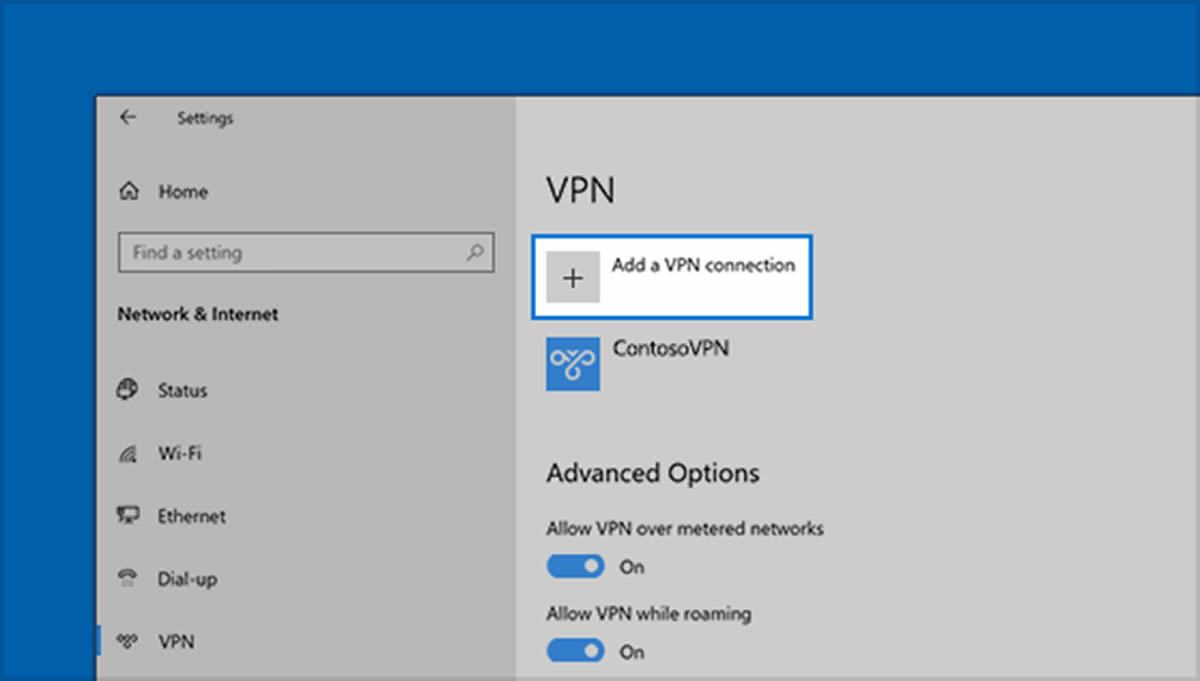
Rejection of the VPN connection
This is probably the most common issue people have with using VPNs, out of all the reasons on this list. Part of what makes it a common issue is because there are plenty of reasons that will make connections to not go through.
If this issue happens, the thing you should do is checking the Routing and Remote Access service, and see if it is working. If you have not done this before, you can do so by going to the Control Panel of the server and selecting the icon indicating Administrative Tools, then select the icon denoting Services.
When you do this and verify whether the needed services are operating or not, you can then ping the VPN server through the IP address (which you get from the VPN client, your device). The initial ping should be of your IP address so that you can confirm that the basic connection (TCP/IP) is existent. If this initial ping is successful, you can then ping the server, but use the FQDN (the fully qualified domain name of the server) instead of the IP address. If this ping will fail while the IP address ping was successful, then it shows you have a problem with the DNS, since your device cannot resolve the name of the server to an IP address.
Checking the process of authentication
When you know the IP/TCP connection between the VPN server and client is valid, and that the name resolution is correct, the process of authentication is the next thing to check. VPN connections do not just rely on one authentication method; both then VPN server and client should always share one authentication method.
If you are unsure, you can always check the authentication methods that the VPN server uses through going to the Run prompt and entering the MMC command. When you do this, Windows then opens an empty console session for its Microsoft Management panel. After this, click the Add/Remove Snap In command, which is on the Console menu.
When you can access the Remove/ADD snap in the properties menu, go to the Standalone tab and select the Add button. Click on the Remote and Routing access, and choose the Add button, then close the window and say OK.
More items to check for
If you examine the authentication methods and see that they are correct, you should them check the technique that the client is using to connect to the VPN server, the remote access policy, and the credentials that you are using (password and username) in order to ensure they are correct.
If you are using the Windows 2000 Native mode to run your domain, check whether the server you are using is a part of said domain. If it is not, it cannot authenticate logins.
Challenges in establishing tunnels
You might try all the tactics, yet seem to have issues with establishing tunnels between the server and client. This can be due to 2 reasons:
IP packet filtering – this prevents IP traffic from going through the tunnel. Resolve this through going to the IP/TCP Properties menu, selecting Advanced, selecting the Options tab, choosing IP/TCP filtering, the click the Properties button.
Proxy servers between the server and client – this will make information packets appear to be coming from proxy servers instead of the client, preventing tunnels from forming.
The VPN accepting unauthorized connections
Other than the refusal of connections, there is the opposite problem where an unauthorized connection goes through. While this is not a common issue, it is significantly more serious because of the security risks involved.
When examining the console menu of the Active Directory Users and Computers, the Dial In tab will have an option that allows for control access. If you select this option and allow remoter access through the approval of the effective remote access policy, you can attach to a VPN network. It is always best to deny or allow connections directly (rather than allowing everything passively) through this console.
Problems in accessing locations beyond VPN servers
This is another issue some users may have. The most common cause of the problem is the lack of approval for you, the user, to access entire networks beyond select servers.
If you want to access the entire network though, you can click on the Routing and Remote Access console, then right-click the specific server that is experiencing the issue. This will bring up a shortcut menu, where you can then click on the Properties command to show the Properties sheet, then click the IP tab on the sheet. You will find an ‘Enable IP Routing’ check box, which you can check to access networks beyond the VPN server itself.
The issue might also have a correlation to other routing problems, which demand different approaches. For instance, you should configure static routes between the server and client if you are dialing directly to the server. Duplicate IP addresses can also be a cause, especially if you are using a DHCP server to assign them to clients.
Final thoughts
As you can probably guess from the article, establishing VPN connections is not always a straightforward process. Sometimes you will encounter issues, and it is important to know how to handle them before seeking further assistance in case the methods fail to work.