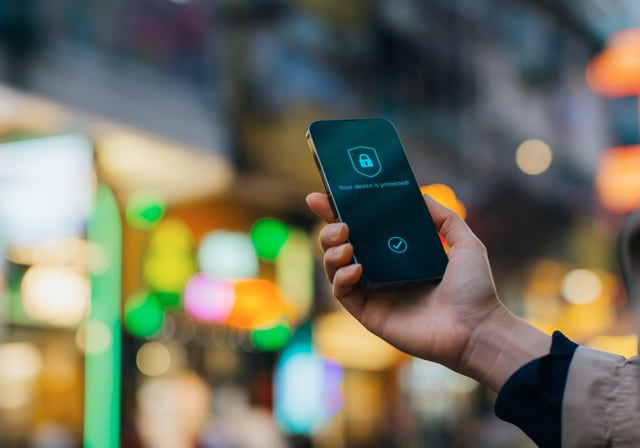Thanks to network coverage that’s more wide-ranging than ever before—it’s never been easier to stay connected! But you may find yourself clamoring to tap into a signal at times. No matter what the scenario, we’ll show you how to get internet on-the-go.
Find public Wi-Fi
The term public Wi-Fi simply means any wireless network that is accessible to the public, whether it’s provided by businesses or government agencies. Many businesses, like coffee shops and airports, offer free Wi-Fi to customers. Additionally, public transit and city parks also quite frequently offer public Wi-Fi.
Some public Wi-Fi networks don’t even require a password. To find those on an Android, open the Settings app, tap Networks & Internet. Under Internet, you’ll see a list of networks. Those without a lock symbol don’t require a password. On an iPhone, go to Settings and tap Wi-Fi. From there, you’ll see a list of networks. Any network without a lock symbol can be accessed without a password.
While these connections are convenient, there are a few downsides to using public Wi-Fi. For starters, they’re often much slower than a private connection. Public Wi-Fi generally has limited bandwidth, and each device connected to the network must essentially split all available bandwidth. That makes the connection slower for everyone.
Another drawback is public Wi-Fi networks are generally less secure than private networks, especially those without password protection, as they are open to anyone and can potentially be accessed by hackers or cybercriminals who may try to steal personal information. Just make sure you proceed with caution and avoid entering sensitive information like passwords or banking details.
Use an app
If you’re having trouble locating public Wi-Fi, don’t worry, there are plenty of apps that provide maps of local businesses and other public spots for Wi-Fi. While these apps don’t provide Wi-Fi, they rely on crowdsourced information about millions of shared Wi-Fi locations and, in many cases, guided navigation to those locations.
If you’re a Facebook user, the Facebook app has a really handy tool for helping you connect to the Wi-Fi of local businesses. Facebook Wi-Fi is a feature offered by Facebook that allows businesses to provide free Wi-Fi in exchange for checking in on Facebook or visiting the business's Facebook page.
To use Facebook Wi-Fi, you simply need to connect to the Wi-Fi network offered by the business. Then you’ll be redirected to a Facebook page where you can check in or visit the business' page. Once you have completed this action, you can access the internet for free. One caveat: Facebook Wi-Fi is free of charge, but it is a tool for businesses to both promote their business by having you check in publicly on your profile and also to collect demographic data on you. However, as you login to the business’ network, you can use the audience selector tool to choose who can see your location.
Tether your smartphone
If there’s no public Wi-Fi or you simply want a private connection on your laptop for security purposes, you can use your mobile device as a personal hotspot. A personal hotspot basically creates a private network for your devices or for anyone you share the password with. To turn your device into a hotspot, open the Settings app and choose Personal Hotspot. You’ll see a password and an option to allow others to join. On the device you’d like to connect to Wi-Fi, open the list of available networks, choose your hotspot, and enter the password.
One problem with tethering devices is the fact that it can very quickly use up all the data included in your plan, which can get pretty costly, since adding extra data results in additional charges to your monthly bill. Some carriers also charge extra for using devices as mobile hotspots and place restrictions around how personal hotspots can be used, so it’s a good idea to check with your provider before tethering your device to avoid surprises on your bill.
Invest in a Wi-Fi USB dongle
If you need a Wi-Fi signal boost while traveling, you might consider investing in a Wi-Fi USB Dongle. These small, relatively inexpensive devices plug into a USB port on your computer or other device and provide wireless internet connectivity, usually through a pre-paid SIM card. The dongle typically contains a Wi-Fi antenna and a radio transceiver that allows the device to communicate with a Wi-Fi network.
While these devices are great for getting Wi-Fi on-the-go every once in a while, they come with quite a few drawbacks. For starters, their signal is typically not very strong, which means the connection might not be as fast or consistent as you’d like. They also don’t have much range and are not compatible with many devices, such as most phones.
Use a Wi-Fi extender
While a Wi-Fi extender doesn’t necessarily help you connect to Wi-Fi, it can boost the signal on a network you’re already connected to. Wi-Fi speed is affected by distance and barriers, so even if you have a Wi-Fi connection, it’s possible these barriers are slowing you down. Wi-Fi extenders work by connecting to a network and rebroadcasting the signal to a wider area, making Wi-Fi available for larger distances. So, if you’re having difficulty connecting your home Wi-Fi to an attic, basement, or guest house, you likely don’t need to invest in a hotspot and data plan. A Wi-Fi extender will probably do the trick.
Purchase a mobile hotspot
Mobile hotspots act as portable routers that not only offer a fast, consistent Wi-Fi connection, but they can also, in some cases, connect and even charge multiple devices. For example, if you’re a camping enthusiast who still wants to stream your favorite movies in the wild, a mobile hotspot is an excellent choice. If you travel frequently or need high-speed internet no matter where you are, purchasing a mobile hotspot and a data plan from a mobile service provider is a great option for staying connected. Or, if you’d like to invest in a mobile hotspot but don’t want to purchase a monthly plan, there are also prepaid options.
Here are some of our favorite mobile hotspots:
For international travelers, there’s no better option than the MiFi X Pro. This device provides connectivity for 5G, 4G LTE, and Wi-Fi 6, meaning you’ll always get the fastest connection available. Plus, it supports Wi-Fi for up to 32 devices and has a long-lasting, fast-charging battery. Everything you need for staying connected even while abroad.
Depending on how frequently you’re planning on using your mobile hotspot, it’s possible you don’t want to commit to a monthly data plan. In that case, the Franklin T10 has you covered. This prepaid mobile hotspot offers fast Wi-Fi when you need it with no commitment. Boasting an all-day battery life for up to 15 devices, you can easily connect to fast, reliable 4G LTE and 5G networks from anywhere without having to worry about using too much data on your phone’s personal hotspot or bothering with the hassle of finding public Wi-Fi.
For RV lovers and camping enthusiasts, staying connected can be a challenge when relying solely on the spotty public Wi-Fi at campgrounds and national parks. Additionally, it can be difficult to keep devices charged when you’re out in nature. The JEXtream RG2100 not only provides Wi-Fi 6 Dual Band 2.4GHz and 5GHz Technology for up to 20 devices, it can also be used to charge those devices.
Getting consistent, fast internet on-the-go isn’t always easy. On a day-to-day basis, it’s probably best to keep your eyes (and apps) open for public Wi-Fi along your route. But if you frequently find yourself traveling and searching for public networks in unfamiliar places, investing in a mobile hotspot to create a fast, secure connection just might be a game changer.