Share My Location Unavailable iOS 17? Fix it Now!
Are you trying to share your location with friends or family, but your iPhone keeps displaying the "Share My Location Unavailable" or “Unable to connect to server” error message after updating to iOS 17?
This can be a troublesome issue, especially when you need to quickly let others know where you are. But don't worry, this post will guide you through some useful ways to help fix share my location unavailable iOS 17, and get the location sharing feature working well on your iPhone.
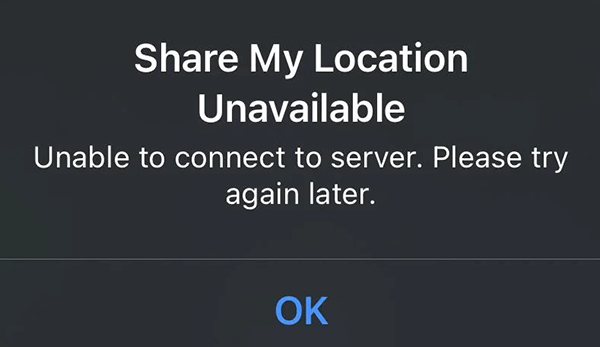
Part 1: Why is share my location unavailable?
The "Share My Location" feature can be unavailable for a variety of reasons related to device settings, software issues, or service restrictions. Here are several typical reasons why share my location unavailable.
Location Services Disabled
The most common reason is that Location Services are turned off. To use location sharing, you need to enable Location Services on your device.
Privacy Settings
You might have restricted which apps can access your location. Ensure that the app you're trying to share your location through has the necessary permissions.
Airplane Mode
If your device is in Airplane Mode, it may not be able to access GPS or cellular networks, which are often used to determine and share your location.
No Internet Connection
Sharing your location typically requires an internet connection. If you're not connected to Wi-Fi or cellular data, you won't be able to share your location.
Device Restrictions
If you're using a device provided by your employer or if you have parental controls enabled, there may be restrictions in place that prevent location sharing.
iOS System Faults
An update bug or iOS glitch in your system can cause location services to be unavailable on your iPhone. Your device may be affected by an iOS bug that causes "Share my Location Unavailable iOS 17".
Part 2: Common ways to fix share my location unavailable iOS 17
Fix 1. Check your location services
The first thing you should check is whether your Location Services are enabled. Here's how you can do that:
Step 1: Open the Settings app on your iPhone.
Step 2: Scroll down and tap on Privacy.
Step 3: Tap on Location Services.
Step 4: Ensure that the Location Services toggle is turned on (green).
If Location Services are already on, try toggling it off and on again to refresh the service.
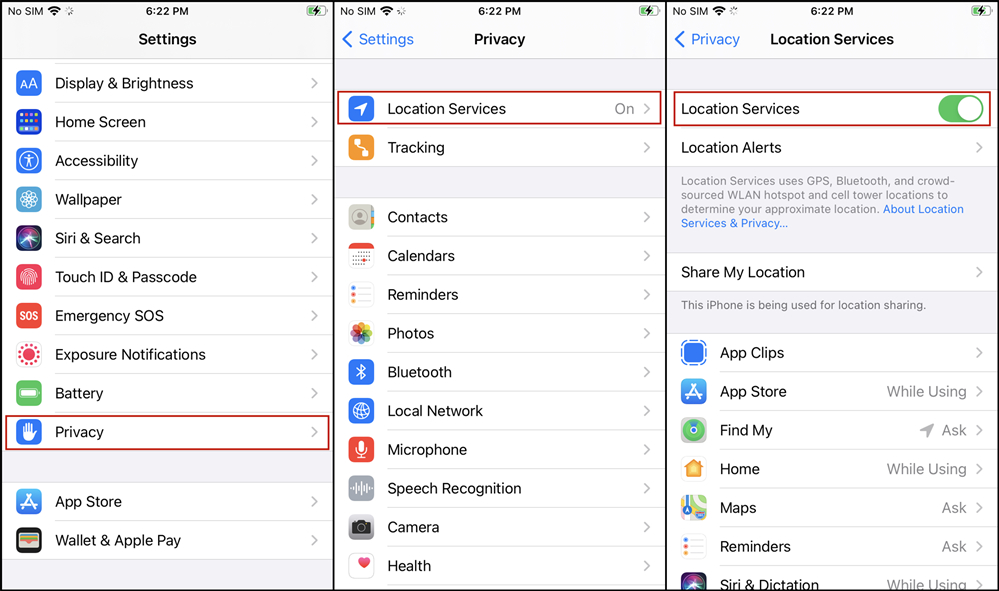
Fix 2. Restart your iPhone
Sometimes, a simple restart can fix temporary glitches that may be causing the issue:
Step 1: Keep holding down the side button and one of the volume buttons simultaneously until you see the slider to power off.
Step 2: Drag the slider to turn your device off.
Step 3: After the device turns off, press and hold the side button again until you see the Apple logo.

Fix 3. Turn on share my location
When sharing your real-time location, you need to ensure that the "Share My Location" option is enabled in settings. If location services are on, but the "Share My Location" option is not enabled, you will not be able to share your location coordinates with contacts.
Follow the steps below to turn on iOS 17 "Share My Location" option on iPhone:
Step 1: Tap on Settings > Privacy & Security > Location Services.
Step 2: Move to Share My Location section, then turn the toggle to Share My Location on.
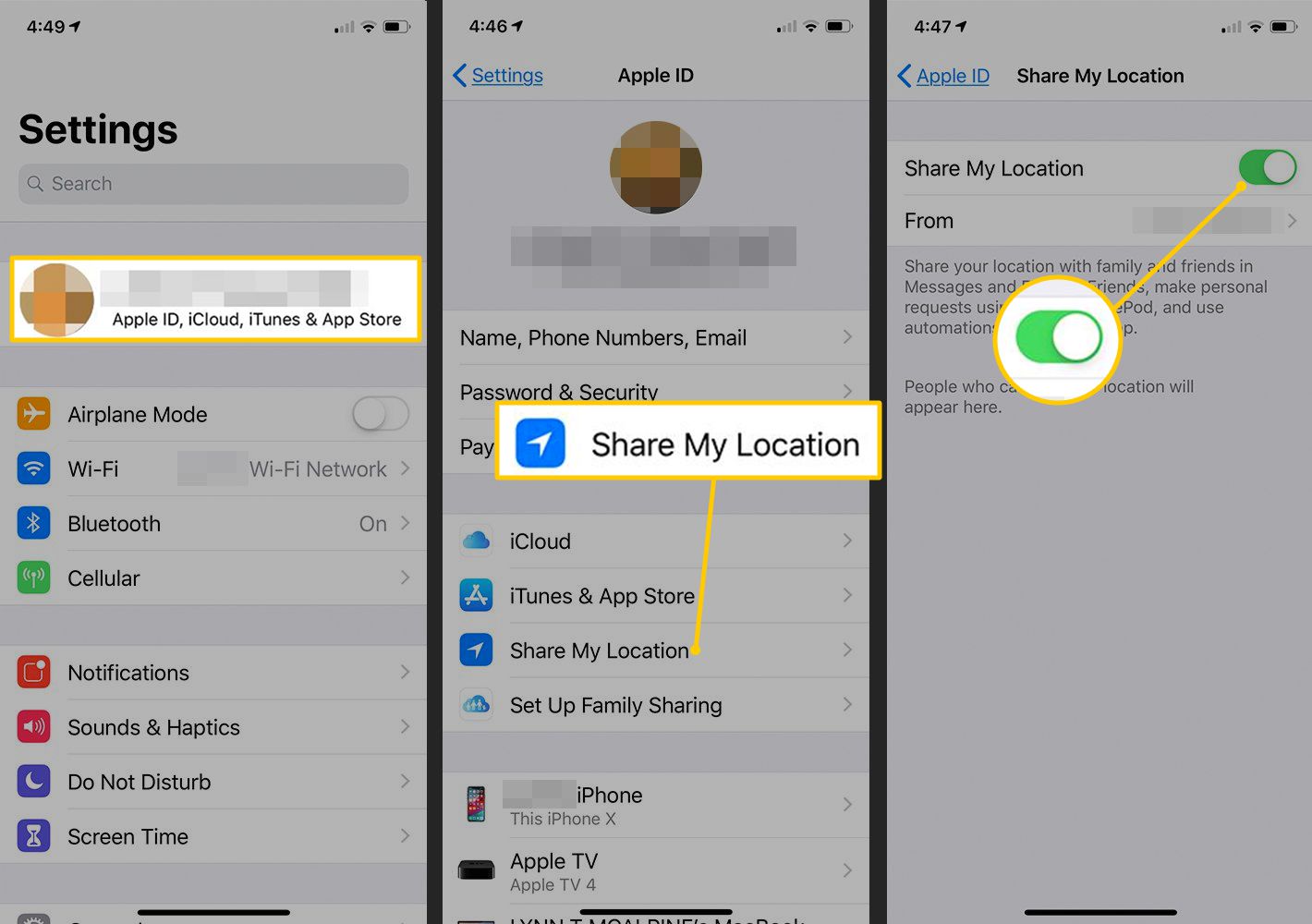
Fix 4. Check your Internet connection
Location sharing requires an active internet connection. Make certain that your iPhone is linked to a Wi-Fi network or that cellular data is turned on.
Step 1: Open the Settings app.
Step 2: Tap on Wi-Fi and make sure you're connected to a network.
Step 3: Alternatively, tap on Cellular and ensure that Cellular Data is turned on.
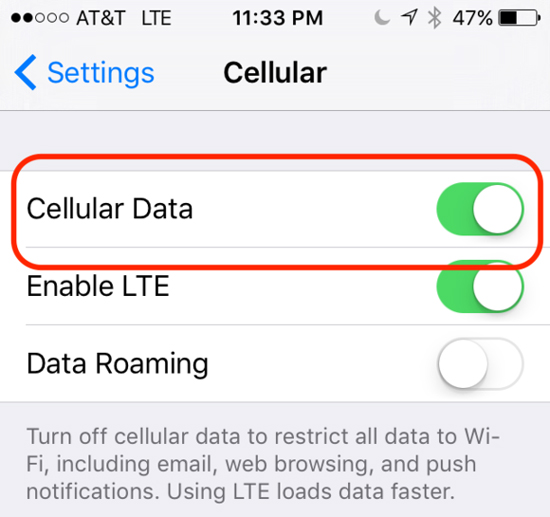
Fix 5. Verify permissions for the app
If you're using a specific app to share your location, such as Messages or Find My, you need to make sure the app has the necessary permissions to access your location:
Step 1: Move to Settings > Privacy & Security > Location Services.
Step 2: Scroll down to find the app you're using to share your location.
Step 3: Tap on the app and check the permissions – it should be set to While Using the App or Always.
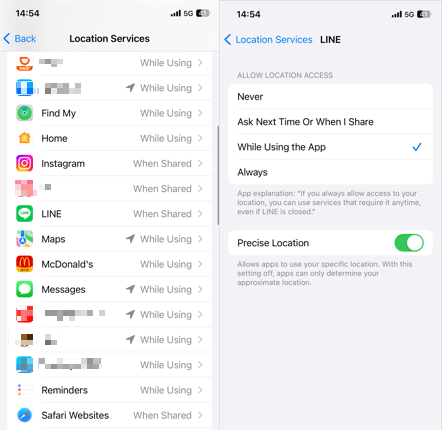
Fix 6. Update iOS to the latest version
The check-in feature is unique to the iOS 17 update, and if you're running iOS 16, you won't be able to use the check-in feature to inform your family or friends of your location information when you reach your destination.
Following the release of iOS 17, Apple has subsequently launched updates 17.1 and 17.2. Many of the known issues with iOS have been fixed in these updates. Here’s how to upgrade your iPhone to the most recent version of iOS.
Step 1: Tap on Settings app on your iPhone, then move to General > Software Update.
Step 2: If the latest update is available, click the Update Now button. Proceed by adhering to the instructions displayed on the screen to complete the update installation.

Part 3: One-stop solution to fix share my location unavailable on iOS 17
In some situations, the issue of share my location unavailable iOS 17 can be resolved using the common fixes mentioned above. However, devices affected by operating system errors require more advanced methods for repair. TunesKit iOS System Recovery is the perfect tool for fixing iOS system errors and glitches.
It is a software designed for iOS users to fix more than 150 iOS issues on iPhone/iPad/iPod Touch without data loss, including share my location unavailable iOS 17, iPhone stuck on Apple Logo, boot loop, sleep mode, and white lines on screen, etc. In addition to the repair function, it also allows you to put your iOS device into or out of recovery mode, upgrade or downgrade iOS, and reset your device. It has a simple and intuitive interface that makes it easy for even novices to get started.
Features of TunesKit iOS System Recovery:
- Easy-to-use and intuitive user interface
- Supports the latest iOS versions including iOS 17 beta
- Available on Windows and Mac
- Provides four major sectors to use
- Fix more than 150+ iOS errors without data loss
Here's the steps to use this tool to fix share my location unavailable iOS 17 without losing any data:
Step 1Link iPhone to PC
Install TunesKit iOS System Recovery on your computer, then connect your iPhone using a Lightning cable. Click iOS System Repair on the main screen of the software. Simply click Start button to continue.

Step 2Choose a repair mode
There are two modes to choose from, standard repair causes no data loss and deep repair erases all data. I recommend choosing Standard Repair.

Step 3Download firmware package
Confirm the device information, select the firmware version and click the Download button to start downloading the firmware package.

Step 4Fix share my location unavailable iOS 17
Once you have finished downloading the firmware package, click the Repair button to initiate the repair. The software will run the repair process on the device. Avoid using the iPhone throughout repair process. iPhone will restart automatically when the repair process is complete.

Part 4: FAQs about Share My Location Unavailable iOS 17
1. Why can't my friends see my location even though I've shared it with them?
Verify that you've selected the correct person to share your location with and that they have accepted your invitation. Also, check your network connection and their device's ability to receive location information.
2. Will "Share My Location" drain my battery faster on iOS 17?
Using location services can consume more battery power. However, iOS is designed to manage battery usage efficiently, so the impact may not be significant for most users.
3. What should I do if "Share My Location" is greyed out?
Check if there are any restrictions set up on your device under Screen Time > Content & Privacy Restrictions > Location Services. Ensure that the "Share My Location" feature is enabled.
Conclusion
Well, that’s all about the reasons and fixes for sharing my location unavailable iOS 17. When you need to use location services, it can be quite irritating to encounter an error where sharing your location is unavailable, especially when you arrive in an unfamiliar place. However, you can solve this problem through the solutions mentioned in this post. TunesKit iOS System Recovery is the best solution for quickly dealing with iOS-related issues. It can solve all iOS errors with ease.

